Quick start
Overview
Create a simple filter for WordPress posts that lets visitors search by text and refine by category. Choose one of two methods to display results: Archive Loop or Divi Loop Builder.
Jump to a method
Prerequisites
- Divi Ajax Filter installed, activated, and licensed.
- Divi Theme or Divi Builder 5.0.0-public-beta or newer.
- Published WordPress posts with categories and featured images.
- Basic familiarity with the Divi 5 Visual Builder interface.
Method 1: Archive Loop
Use the Archive Loop module to render the filtered list of posts.
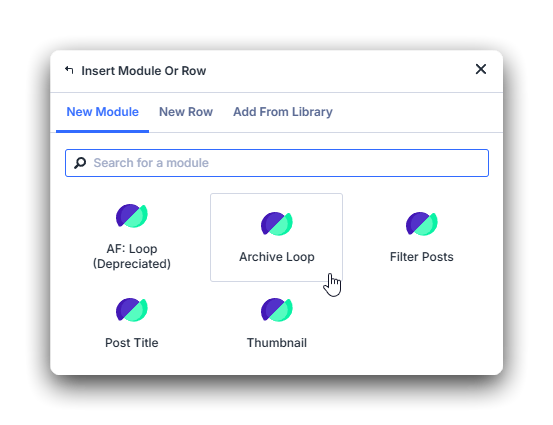
Step 1: Add a results area with Archive Loop
- Create or open a page in the Divi 5 Visual Builder with a 2-column row.
- Insert the Archive Loop module where you want results to appear.
- Configure it to show Posts.
- Set items per page, order, and order by as needed.
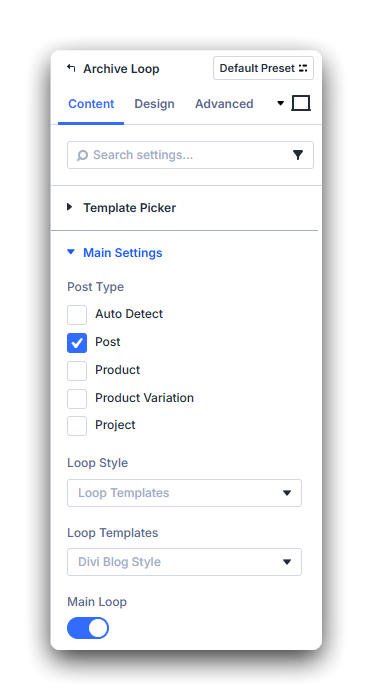
Step 2: Add the Filter Posts module
- In the left column, add the Filter Posts module.
- Open its settings.
- Set the Filter Post Type to Post.
- Set the Filter Update Method to your preferance:
- On button click
- On change (instant Ajax update)
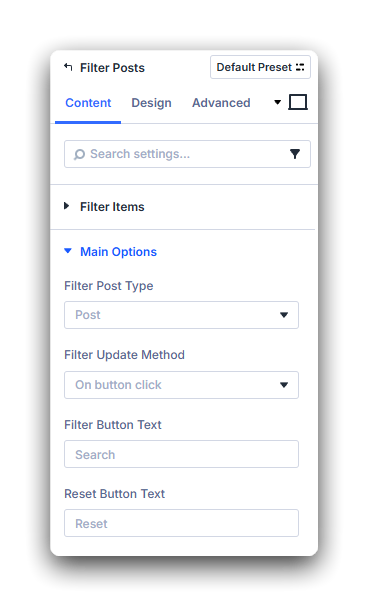
Step 3: Add text and category filters
- In Filter Posts, add two filter items:
Search: provides a free-text search across post content.
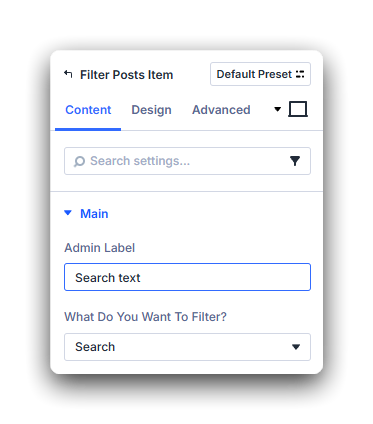
Category: displays a list of categories based on post type Categories.
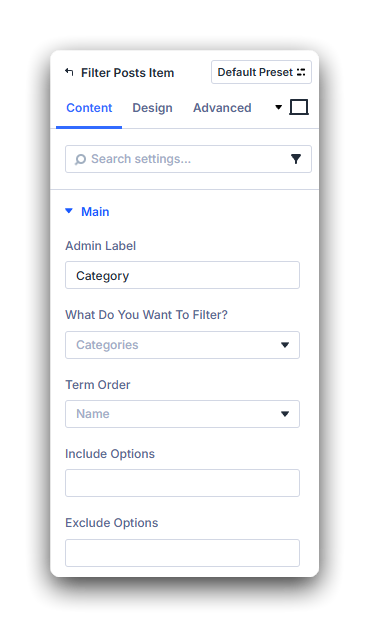
- Leave other options at defaults for now.
- Save the module.
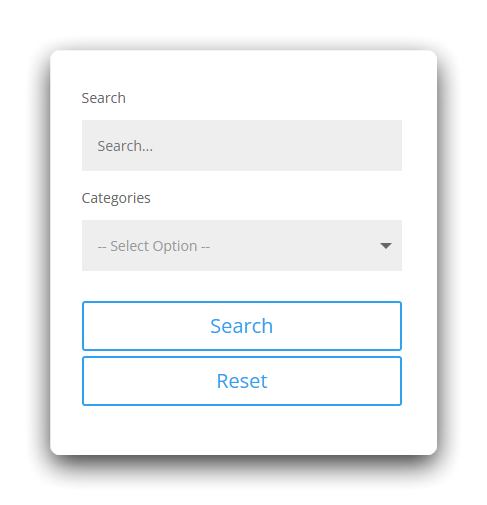
Step 4: Test the page
- Save the layout and view the page on the front end.
- Type a keyword into Search and select one or more Categories.
- Confirm that results update without a page reload and that pagination (if enabled) remains in sync.
Tip: If no posts match, check your category selections or try a broader search term.
Method 2: Divi Loop Builder
Use a custom Loop Builder layout to render the filtered list of posts. This method requires a little more work to get started as you need to build the Loop Layout yourself.
Step 1: Add a Loop Builder layout for results
- Open your target page in the Divi 5 Visual Builder.
- Add a new Container (Row or Section) that will hold the loop content.
- Select the parent container and open its settings.
- In the Content tab, expand the Loop accordion.
- Toggle Loop Element to On.
- Choose the Post Type you want to display, such as Posts
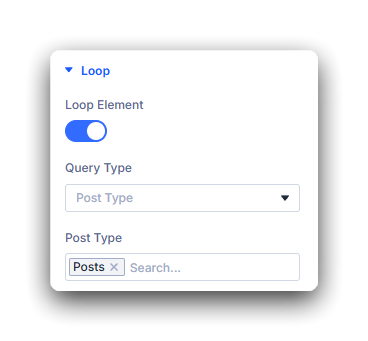
Step 2: Design the loop item layout
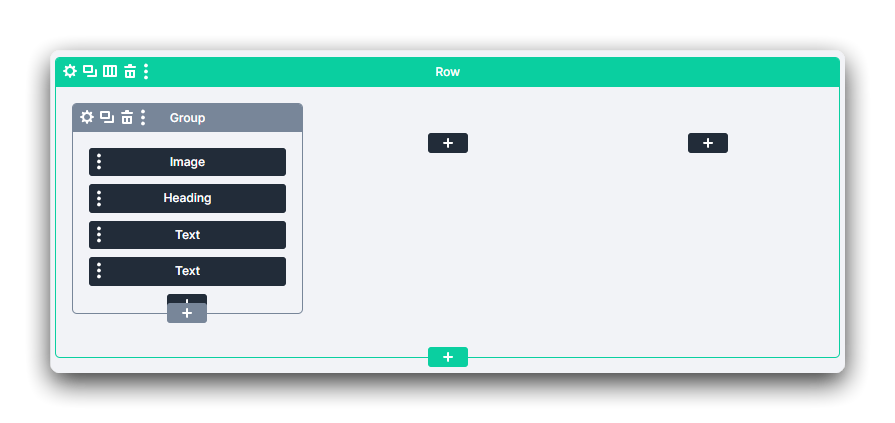
- Inside the parent container, add child modules to represent a single item in the loop.
- Example: Image, Heading, and Text modules for a post card layout.
- Assign Dynamic Content to each module:
- Image → Featured Image
- Heading → Post Title
- Text → Post meta, Excerpt, etc
- Adjust design and spacing to style the repeating item layout.
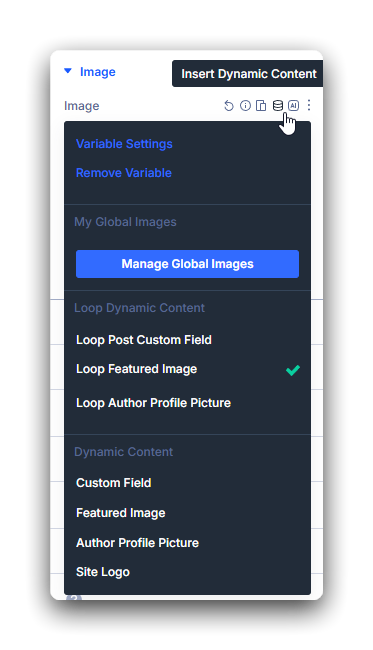
Step 3: Add the Filter Posts module
Now that you have a grid displaying your Posts it is time to add the Filter module using the same steps as you would use in the Archive Loop method.
- In the left column, add the Filter Posts module.
- Open its settings.
- Set the Filter Post Type to Post.
- Set the Filter Update Method to your preferance:
- On button click
- On change (instant Ajax update)
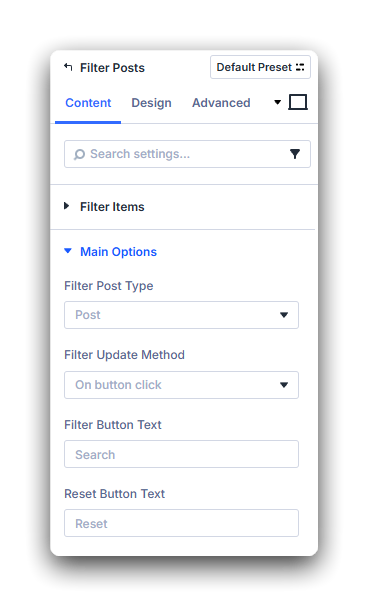
Step 4: Add text and category filters
- In Filter Posts, add two filter items:
Search: provides a free-text search across post content.
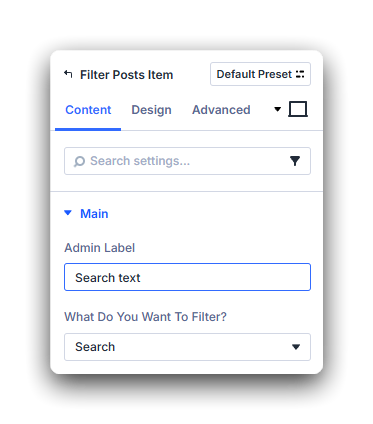
Category: displays a list of categories based on post type Categories.
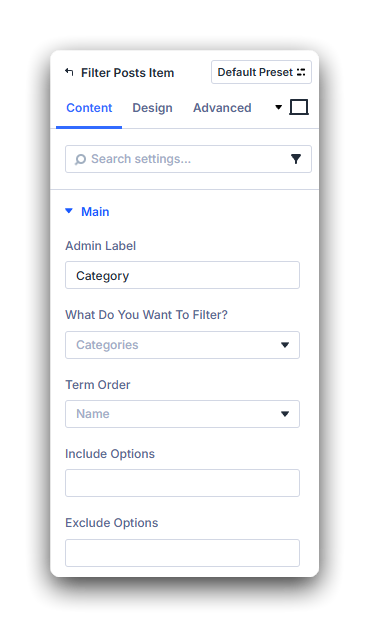
- Leave other options at defaults for now.
- Save the module.
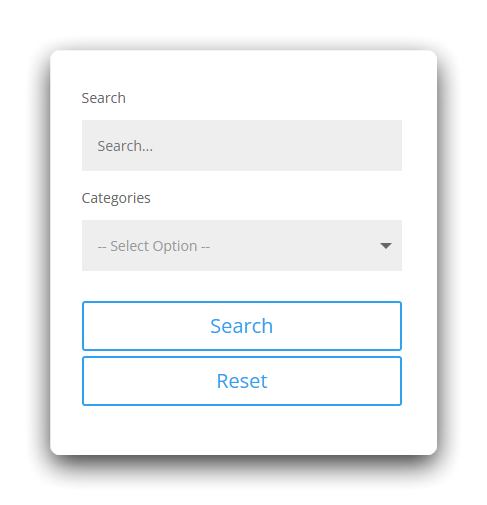
Step 5: Test the page
- Save the layout and view the page on the front end.
- Type a keyword into Search and select one or more Categories.
- Confirm that results update without a page reload and that pagination (if enabled) remains in sync.
Tip: If no posts match, check your category selections or try a broader search term.
What’s next
- Learn empty filter options for handling no-result states.
- Review URL sync to share filtered views.
- Explore the filter items reference for all options and operators.