Mega Menu Settings
Introduction
This document provides instructions for configuring the Mega Menu settings on your website. The Mega Menu enhances navigation by displaying a large panel containing a Divi layout that can showcase multiple options at once.
General Settings
Navigate to your WordPress Dashboard > Divi Engine > Divi Mega Menu Settings to open the General Settings.
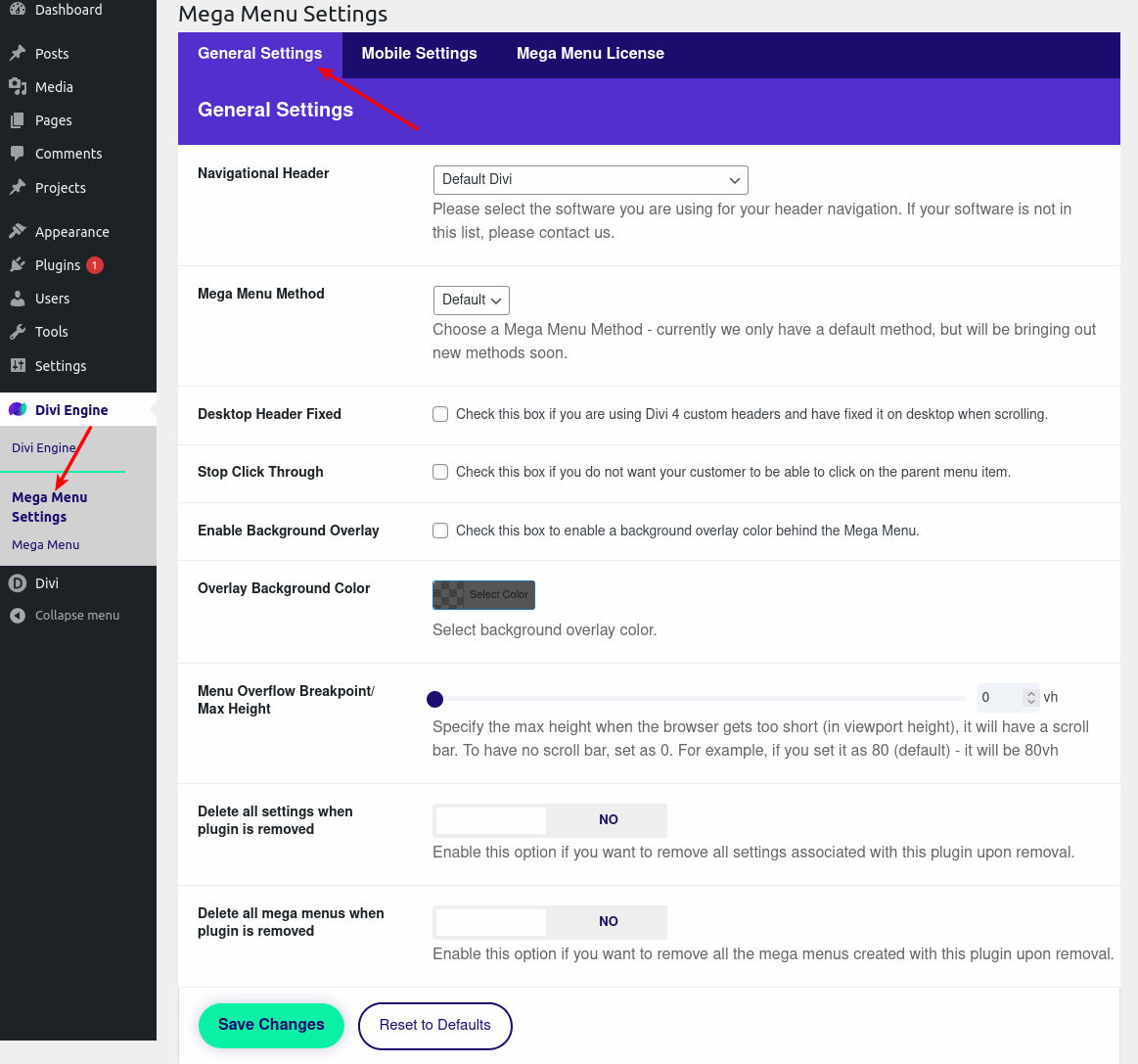
Navigational Header
Select whether you are the using default Divi header or a custom header created in Divi Theme Builder.
Mega Menu Method
Currently, there is only a default method for creating a Mega Menu. Additional methods may be introduced in the future.
Desktop Header Fixed
If you are using Divi 4 custom headers and wish to have a fixed header on desktop during scroll, check this box.
Stop Click Through
To prevent customers from clicking on parent menu items and navigating away, check this box.
Enable Background Overlay
To customize the overlay color behind the Mega Menu, click the Select Color box and choose the desired color.
Menu Overflow Breakpoint/Max Height
Set the maximum height of the menu when the browser height is insufficient. A scroll bar will appear when the content exceeds this height. It needs to be in the VH unit.
Delete all settings when the plugin is removed
If you want to remove all settings associated with this plugin upon its removal, set this option to 'YES'.
Delete all mega menus when the plugin is removed
To remove all the mega menus created with this plugin upon its removal, set this option to 'YES'.
Mobile Settings
Within the Mega Menu Settings page, click on the Mobile Settings tab.
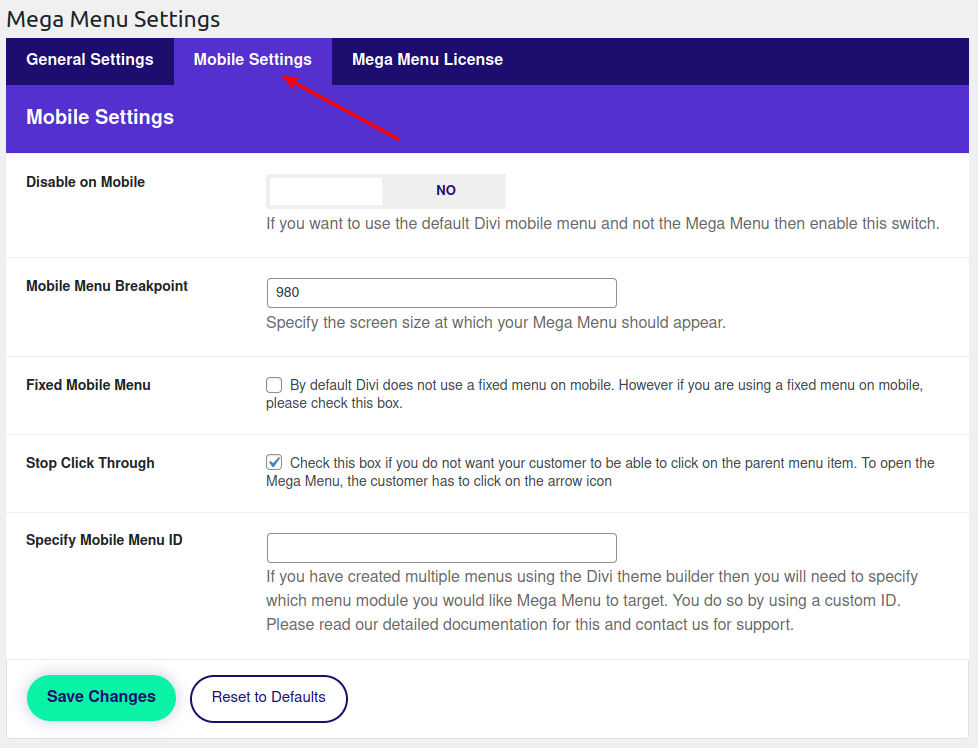
Disable on Mobile
Toggle to 'YES' if you want to hide Mega Menu on mobile.
Mobile Menu Breakpoint
Specify the screen width (in pixels) at which your Mega Menu should activate.
Fixed Mobile Menu
If you are using a fixed menu on mobile devices, check this box.
Stop Click Through
Check this if you do not want customers to click on the parent menu item on mobile devices. The Mega Menu opens when the arrow icon is tapped.
Specify Mobile Menu ID
If you are using multiple menus with the Divi theme builder, input the custom ID for the Mega Menu you wish to use. For further help on this, contact support.
Changes and Defaults
After adjusting your settings, click Save Changes to apply them. If you need to revert to the original settings, click Reset to Defaults.