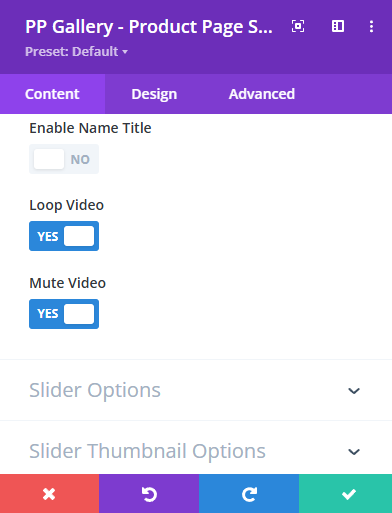Display Videos in the Product Gallery
Enhance your product pages by adding videos directly to your product gallery in Divi BodyCommerce. This feature is perfect for showcasing product walkthroughs, demonstrations, or marketing videos alongside your product images in the gallery.
How to Use the Video in Gallery Feature
Step 1: Enable the Feature
- Navigate to
Divi Engine>BodyCommerce Mods>Single Page Mods. - Toggle on Enable Video in Gallery.

When using WooCommerce's default product gallery, video thumbnails cannot be automatically generated. You can upload a placeholder image to serve as the video thumbnail in the gallery. For custom galleries, a thumbnail is automatically generated.
Step 2: Add a Video to the Product Gallery
- Edit the WooCommerce product you want to add a video to.
- In the Product Gallery section, click on Add product gallery items.
- Upload or select your video file.
- Drag to reorder the video within the gallery as needed.
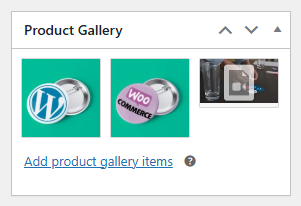
Step 3: Customize the Gallery Appearance
By default, the video will be integrated into the WooCommerce product gallery and will work with Divi BodyCommerce gallery styles.
- To customize further, use the PP Gallery Module if needed.
- Placeholder images will display before the video plays in the default gallery view.
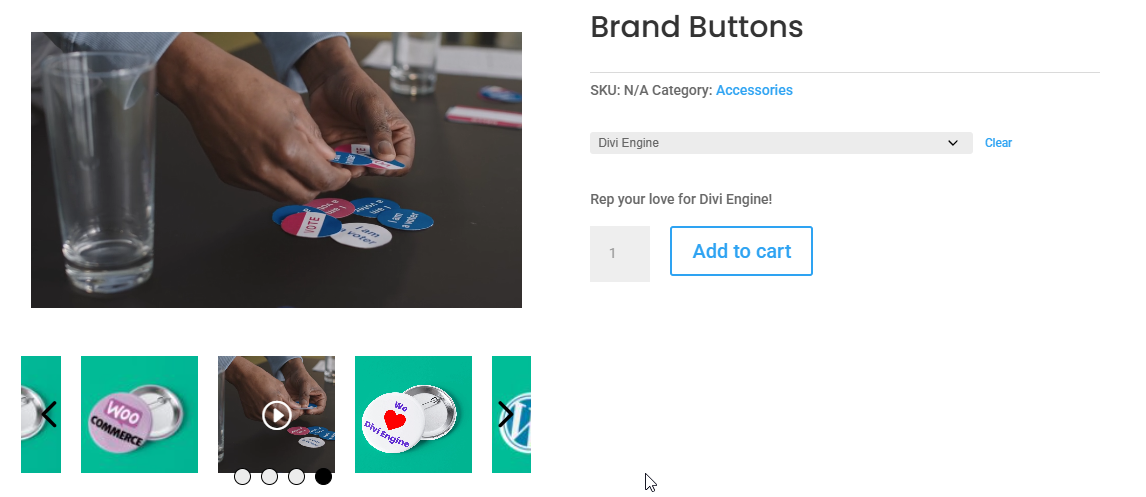
Step 4: Loop or Mute the Video (Custom Gallery Options Only)
If you're using a custom gallery option (not the default WooCommerce gallery):
- You can enable loop or mute options for video playback.
- These settings do not apply to the default WooCommerce style.
You will find these settings in the PP Gallery Module under the Elements tab.