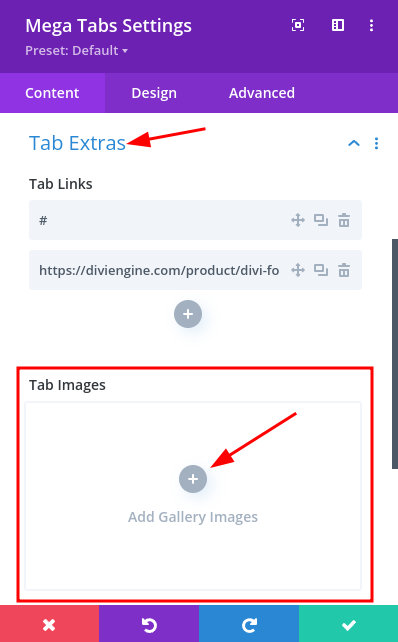Mega Tabs Module
Watch This Video
Introduction
Follow this step to use the Mega Menu Tabs.
Step 1: Add The Mega Menu Module
Go to your Mega Menu and add the Mega Tabs module. At the moment Mega Tabs only works on a Mega Menu positioned using the default WordPress menu and not on a Mega Menu positioned using the Tooltip (Popup).
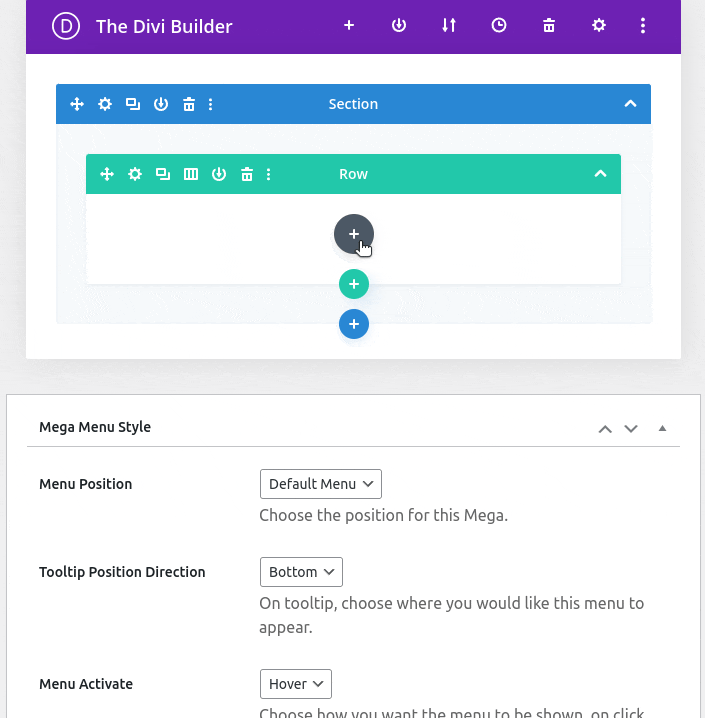
Step 2: Create Tabs
Create as many tabs as you want with relevant content. This content will appear to the right of the tab when your customer hovers over the tab name.
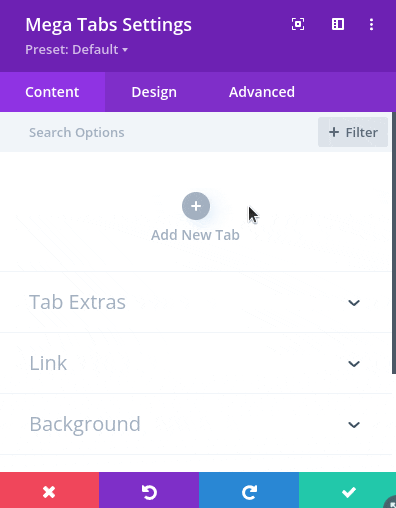
Step 3: Add Tab Links (Optional)
Adding links to your Mega Tabs is easy. Look for the Tab Extras section and add one link per Mega Tab starting from the top. For example, If you would like the first tab to have a link then add the URL into the first input field in the Tab Links section. However, if you do not want a particular tab to have a link then add the "#" symbol to the input field as seen in the image below.
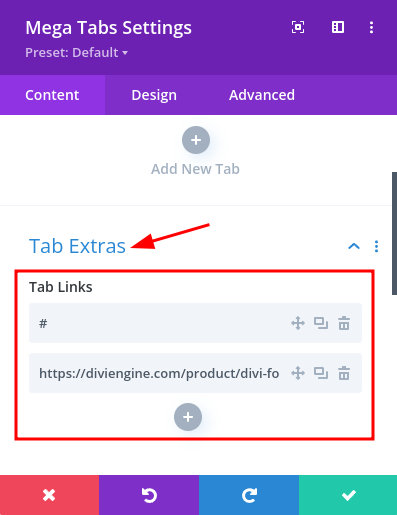
Step 4: Add Tab Images (Optional)
You can also add images for your tab. Simply add the images in Tab Images located in the Tab Extras section. The images should be in the order of your tabs.