Adding a Custom SVG Icon to Your Divi Mobile Menu
Enhancing your Divi Mobile menu with a custom SVG icon can significantly improve your site's visual appeal and user experience. This guide will walk you through the process of incorporating a unique SVG icon into your mobile menu’s burger icon.
Step 1: Access Burger Menu Settings
- In your WordPress dashboard, go to Appearance > Divi Mobile. Here, you'll find a range of settings to customize your mobile menu.
- Within the Divi Mobile settings, locate and click on the Burger Menu tab. Look for the option to select a menu style and choose "Custom SVG Code". This setting allows you to replace the default burger menu icon with your custom SVG.
Step 2: Paste In Your SVG Code
- You can create your SVG code or find pre-made icons on websites specializing in SVG graphics. Ensure the SVG is optimized for web use to maintain your site’s performance.
- In the Burger Menu settings, you will see a field or space provided for inserting your SVG code. Paste your SVG code into this area. This action replaces the default burger icon with your custom SVG icon.
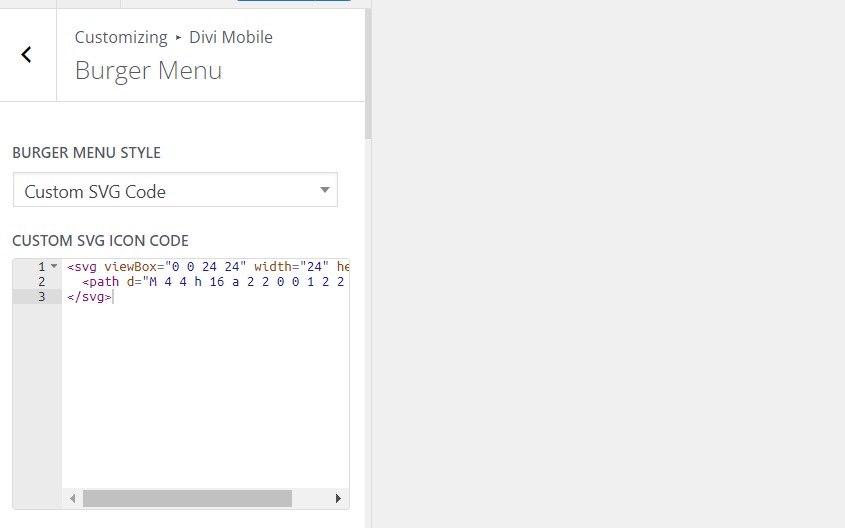
Tips for Success
- Optimize Your SVG: Before implementing your SVG code, ensure that it is optimized for quick loading times. You can use online tools to minimize the file size without compromising the quality.
- Test for Responsiveness: After adding your SVG icon, preview your site on various devices to ensure the icon scales and displays correctly across all screen sizes
- Consider Accessibility: Ensure your SVG code includes appropriate attributes for accessibility, such as role="img" and aria-label, to improve navigation for all users.
Finalizing and Previewing Your Custom Icon
After pasting your SVG code and making any necessary adjustments, save your changes. It’s essential to review your custom icon on the front end of your site, checking for both aesthetics and functionality. Make adjustments as needed to ensure your new mobile menu icon aligns with your site’s overall design and enhances the mobile user experience.
By following these steps, you can successfully incorporate a custom SVG icon into your Divi Mobile Menu, offering a more tailored and visually engaging navigation menu to your site visitors.