Sharing Icons
Introduction
Follow these steps to set up sharing icons on your products.
Example
Below is an example of our sharing icons. Click HERE to view.
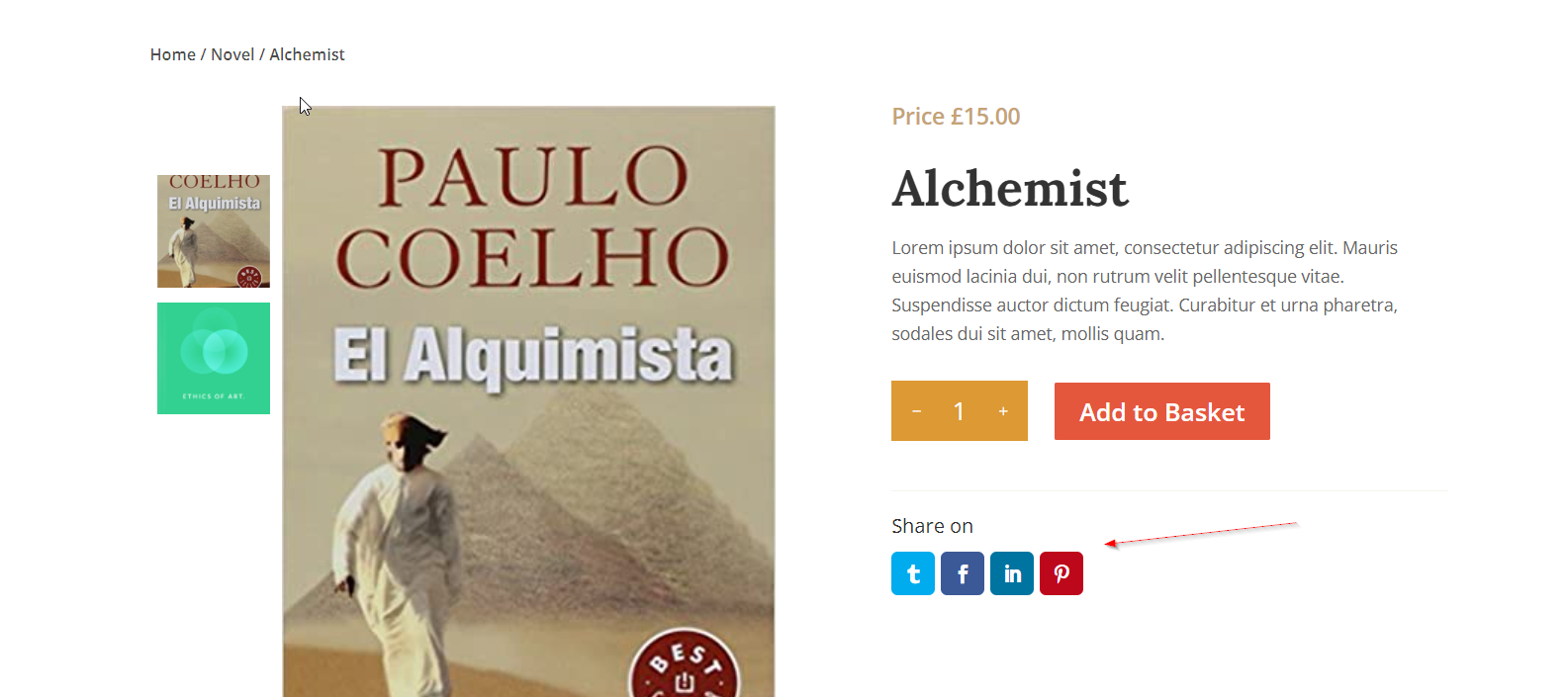
Step 1: Add PP Sharing Module
Add the PP Sharing module to your product page template.
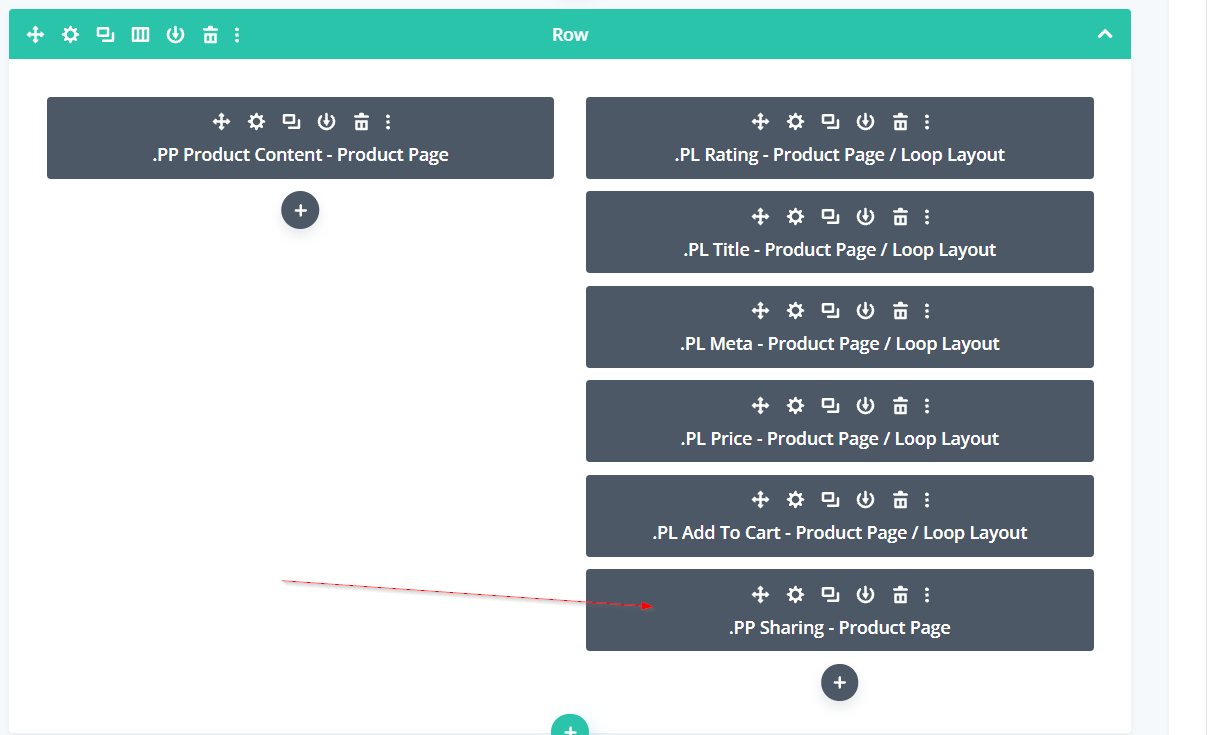
Step 2: Turn On & Customize
Turn on the icons by selecting an icon style and enabling your icons of choice (e.g. Twitter, Facebook, etc.) at BodyCommerc > Sharing Icons. Follow this with some additional settings.
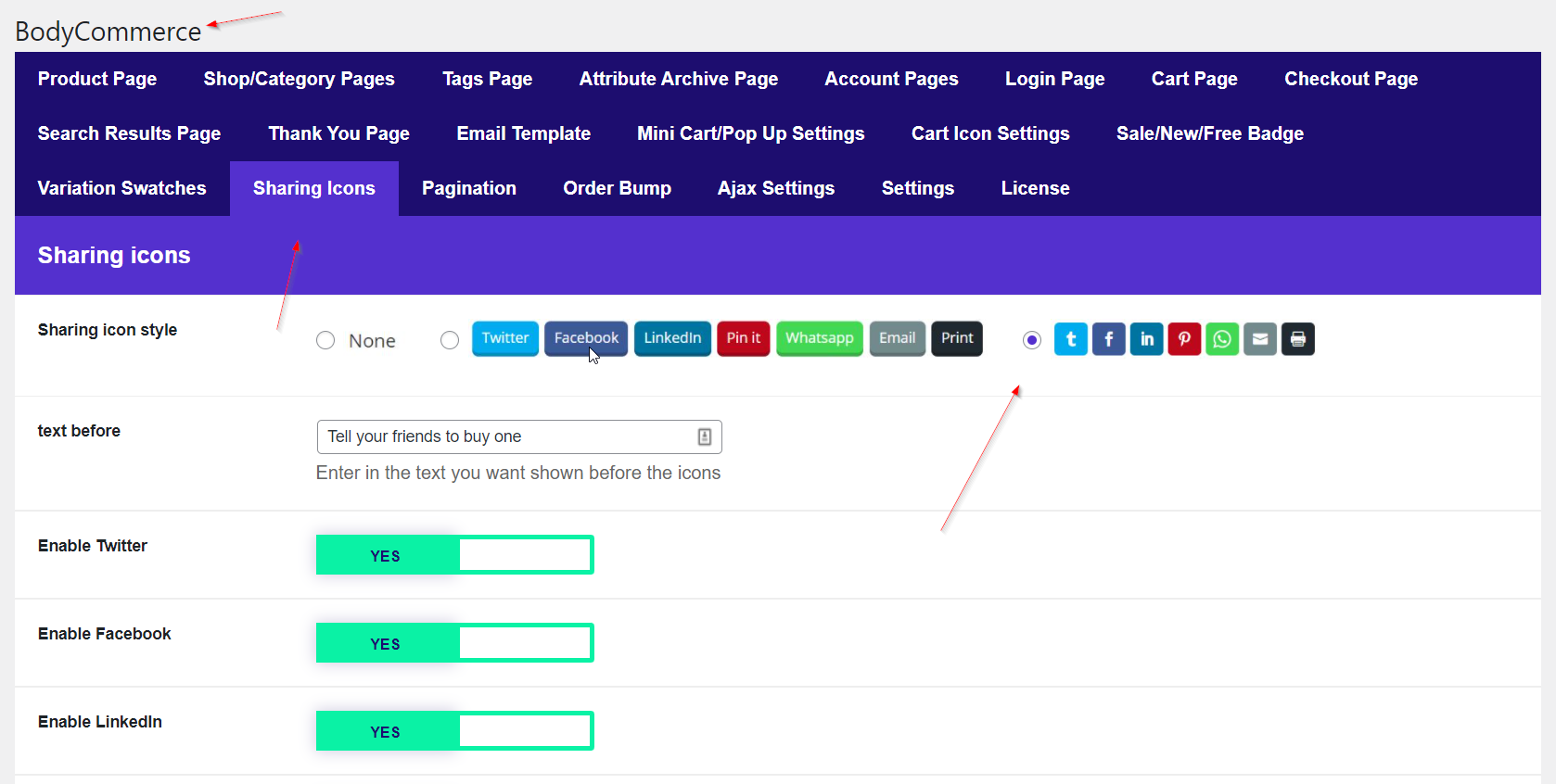
- Sharing icon style: Select your style.
- Text Before: Enter some text to add before the icons.
- Enable Twitter/Facebook/LinkedIn/Pinterest/Whatsapp/Email/Print: The YES green button means that it is enabled.
- Email Subject (before product name): Enter the text you want to be shown before the subject when sharing via email.
- Email Body (before product link): Enter the text you want to be shown before the link on the body when sharing via email.
- Text/Icon colour: Set the colour of the text or icon.
- Button border radius: Select the border radius of the button.
More Support?
Please email us at [email protected] if you are unable to get Divi BodyCommerce working.