Utilizing the Membership Item Module in Divi Membership
The Membership Item module is a versatile tool in Divi Membership that enables you to effectively showcase specific content from your Membership Plans. This module is ideal for constructing detailed pricing pages, membership features pages, or any part of your site where you want to display membership details attractively and informatively.
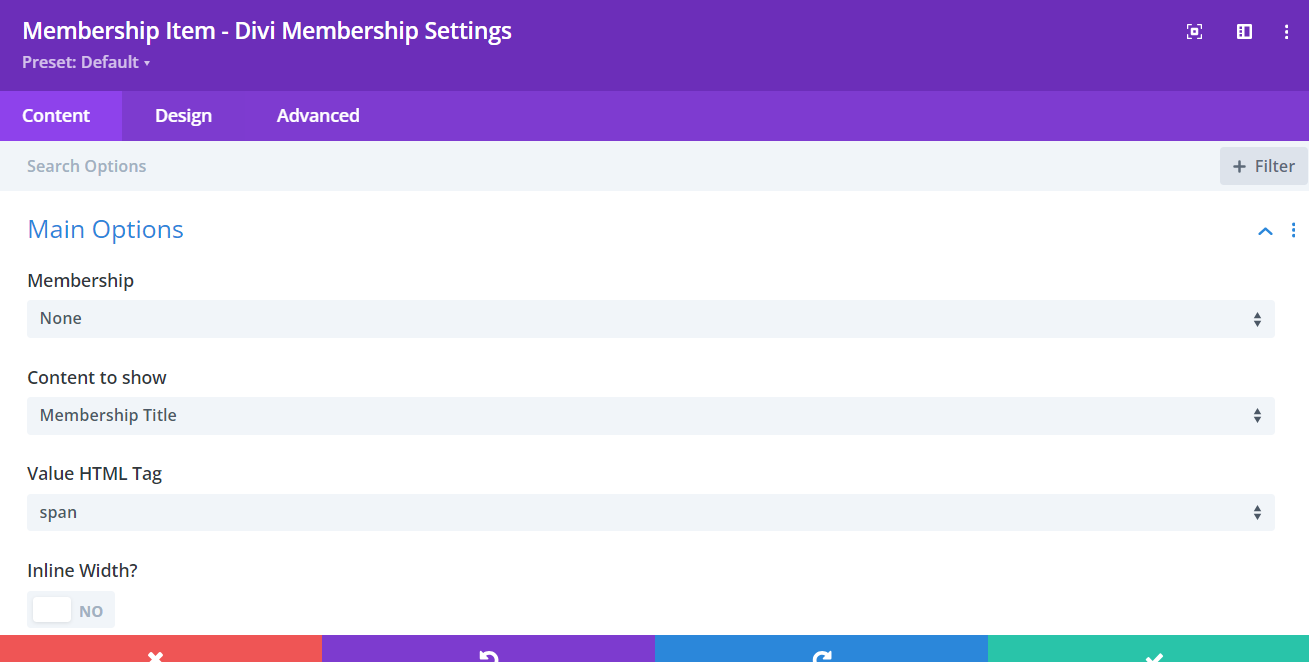
Main Options
- Membership: Choose which membership plan you want to pull content from. This selection determines which membership details are displayed using the module.
- Content to Show:
- Membership Title: Displays the title of the membership plan.
- Membership Description: Shows the detailed description or post content of your membership.
- Billing Cycle Information: Allows you to include specific billing cycle details. Configure further as needed based on what part of the billing cycle you wish to display.
- Membership Features Table: Exhibits a HTML table listing the features included in the membership. You have the option to show or hide the table headings.
- Membership Feature Loop Layout: Instead of a static HTML table, display features using a customizable Library Layout.
- Feature Title & Description: Used within a library layout, this displays the title and description of each feature in the membership.
- Register Button: Includes a registration button that auto-selects this membership in the registration form.
- Additional Billing Setttings:
- Billing Cycle: It's important to ensure that the billing cycle you choose corresponds with the membership plan selected. For instance, if you've chosen the "Basic" Membership, then the billing cycle you select should also be associated with the Basic membership category.
- Show Currency Symbol: Toggle whether the currency symbol should be displayed next to prices, allowing customization based on your geographical or customer preferences.
- Price Format When on Sale: Choose how prices are shown during sales:
- Price: Only the original price is shown.
- Sale: Only the sale price is displayed.
- Both: Both original and sale prices are shown, highlighting the discount offered.
- Inline Width: Enable this setting if you plan to place this module inline with another module, allowing for a seamless integration within complex layouts.
- Before/After Text: Add text that appears before or after the content value. This feature is particularly useful for adding contextual elements like currency symbols or explanatory notes.
Additional Tips
- Consistency: Maintain a consistent style and format for presenting membership options across your site to help users easily compare and decide.
- Clarity: Ensure all text is clear and legible, and that the benefits and features of each membership plan are easy to understand.
- Testing: Regularly test the display and functionality of the Membership Item module, especially when making adjustments to settings or updating your membership plans.
By utilizing the Membership Item module in Divi Membership, you can create compelling and informative displays of your membership plans. This not only enhances the user experience but also aids in the conversion process by clearly outlining what each plan offers and at what price, directly within the flow of your site’s content.