Using the Signup Form Module in Divi Membership
The Signup Form module is a critical component of the Divi Membership plugin, designed to facilitate the process of subscribing to membership plans. It supports both free and paid membership signups, integrating payment options like Stripe and PayPal based on your configured payment gateways. This guide will help you effectively set up and customize the Signup Form module.
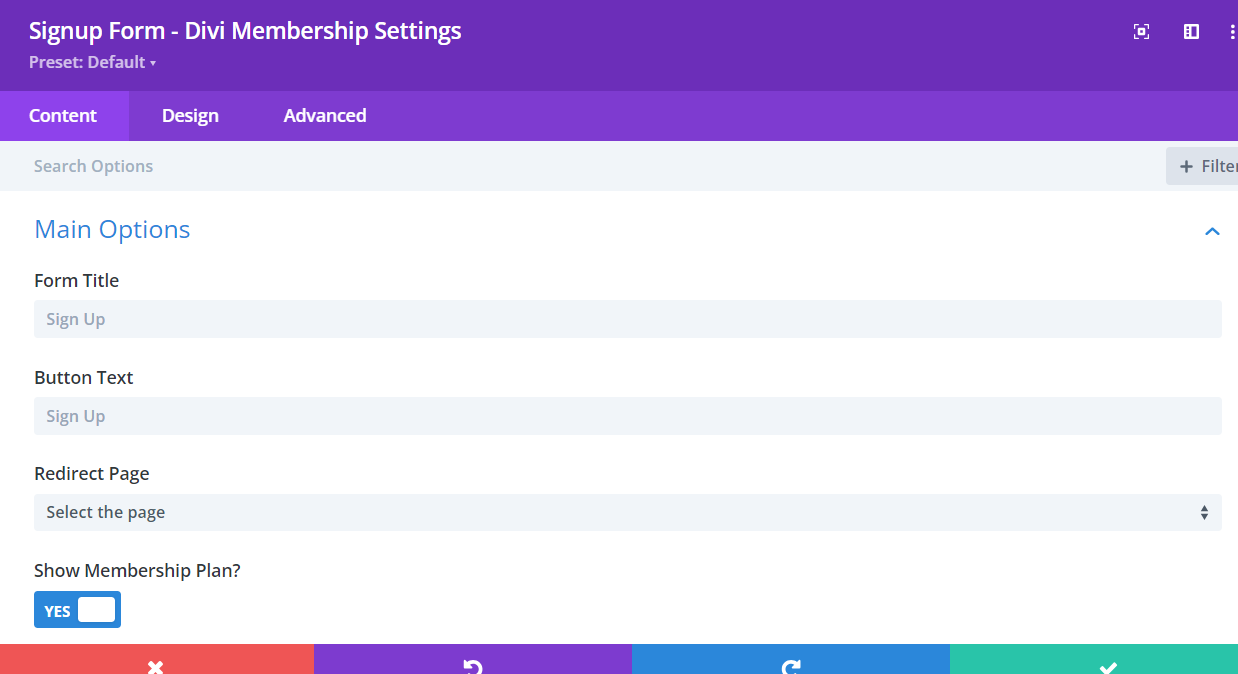
Main Options
- Form Title: Input a descriptive title that will appear above the form to guide users.
- Button Text: Customize the text that will appear on the signup button, such as "Join Now" or "Subscribe".
- Redirect Page: Specify the page users should be directed to after a successful signup. This could be a welcome page, a dashboard, or a thank you page
- Show Membership Plan? Toggle this option to display the membership plan selection on the signup form. This is useful for sites offering multiple membership options.
- Show Billing Address Fields? Enable this if you require billing details from users, which is typical for paid memberships. This setting will add fields for first and last names, company name, and address.
Layout Options
- Enable Form Title: Toggle on to display the form title. Turn it off to remove the title for a cleaner look.
- Membership Plan Field Style: Choose the style for displaying membership plans:
- Select Field: A dropdown menu for ease of selection.
- Radio Options: Radio buttons for clear, direct selections.
- Form Columns: Adjust the layout of your form with options for 1 or 2 columns, affecting how content is structured within the form. Note that some fields may automatically span full width to ensure form clarity
- Show Company Field: Decide whether to include a field for company information, typically used in billing addresses.
- Enable Field Label: Toggle on to display labels for each field, making the form easier to navigate and understand.
- Enable Field Placeholder: Use placeholders to provide hints within each form field, guiding users through the signup process.
- Payment Design: Select how to present payment gateway options—either as buttons or radio fields
- Payment Columns: Choose between 1 to 6 columns for displaying payment gateways. This flexibility allows for cleaner organization, especially useful when multiple payment options are available.
- Show Payment Logos: Decide if you want to display logos for the payment gateways, enhancing visual recognition for users.
- Show Payment Labels: Choose whether to display the names of the payment gateways, adding clarity to the payment options available.
- Payment Logo & Label Position: Configure the positioning of logos and labels—either side by side or stacked, depending on your design preferences.
Finalize Your Setup
After configuring these settings, ensure all changes are saved and review the form on your site to confirm everything displays correctly. Test the signup process to make sure that users can signup smoothly and that all redirects and payments function as intended.
Additional Tips
- User Testing: Invite users to test the signup process and provide feedback on usability.
- Continuous Updates: Keep your payment gateway configurations and module settings updated to ensure compatibility and security.
- Customer Support: Provide clear instructions and support channels for users encountering issues during the signup process.
By following these detailed instructions, you can effectively leverage the Signup Form module in Divi Membership to create a streamlined and secure process for your members.