Editing and Deleting Posts, Pages, and Custom Post Types with Divi Form Builder
The Edit Post Module in Divi Form Builder allows you to create forms that let users edit existing posts, pages, or custom post types (CPTs) directly from the front end of your website. This module is highly flexible, enabling you to customize the form fields and layout to suit your specific needs.
Overview
This guide will walk you through the process of setting up and using the Edit Post Module to allow users to modify content they’ve already created. This feature is particularly useful for membership sites, user-submitted content, or any scenario where you want to enable users to update their posts without accessing the WordPress backend.
Prerequisites
Before getting started, ensure the following:
- Created a Post Form: You should have already created a form using the Post Form type, as outlined in the Creating a Post Form Guide. The steps below will focus solely on configuring the Edit Post Module to work with an existing form.
- Theme Builder Template: You must have a theme builder template assigned to the single posts of the post type you want to edit. This template is essential for displaying the edit or delete button on the correct posts. For instructions on how to use the Divi Theme Builder, refer to the Divi Theme Builder Documentation.
Setting Up the Edit Post Module
1. Add the Edit Post Module to Your Theme Builder Template
- Open the Divi Theme Builder and edit the template assigned to the single posts of the post types you want to edit.
- Within the layout, choose the section where you want the edit functionality to appear (e.g., below the post meta or title).
- Click on the + button to add a new module and select
Edit Postfrom the module list.
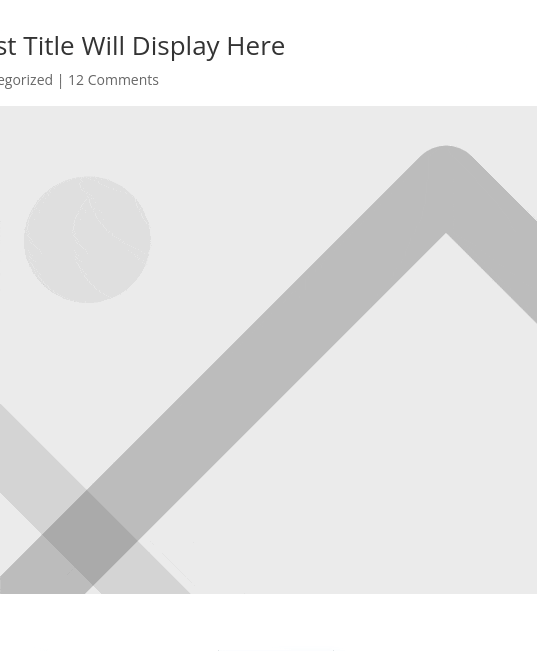
2. Configure Module Settings
Once you have added the Edit Post Module, configure the following settings:
- Edit or Delete: For editing the existing post, choose
Edit Post. To add a button to delete the post, selectDelete Post. - Button Text: This lets you customize the button text.
- Show for Author Only: Enable this if you want to show button for posts current user posted.
- Edit Page: You need to select the page containing the post creation form here.
- Show Post in Modal: If you want to show post in modal instead to go post page, enable this. You'll need to have the Post Creation form module inside a Divi layout if you want to use the popup feature. There are several customization options for the popup modal if you choose to use it:

3. Set Display Conditions (Optional)
If you want the edit form to appear only under certain conditions (e.g., only for specific user roles or when the post meets certain criteria), you can use the Display Conditions feature. For example, you can only Display the Edit Post button if the user is the post author or if the post status is Pending Review. Please refer to Divi's condition options documentation.
5. Style the Module
Use Divi’s design options to style the form as needed. You can customize fonts, colors, spacing, and more to ensure the form matches the overall look and feel of your site.
6. Save and Publish
Once you are satisfied with the settings and design, save your changes and publish the template in the Divi Theme Builder.
Testing the Edit Post Form
To ensure everything works as expected, test the edit form:
- Log in as a user who has permission to edit posts.
- Navigate to a post that the user can edit and check if the edit form appears.
- Make changes using the form and submit it.
- Verify that the post updates correctly.
Conclusion
The Edit Post Module in Divi Form Builder provides a seamless way for users to update their content directly from the front end of your website. With flexible settings and design options, you can create a user-friendly editing experience that integrates perfectly with your site's design.
For more information on creating the form used with this module, please refer to the Create Post/Page/CPT Form Guide. Additionally, ensure you have a proper template set up in the Divi Theme Builder for the posts you wish to edit.