Form AI Settings
When first setting up Divi Form Builder AI, you need to head to Divi Engine ⮕ Divi Form Builder Settings ⮕ Form AI. Here you connect Divi Form Builder with the OpenAI API as well as see your estimated API usage.
API USAGE
This page gives you an overview of all the Divi Form Builder forms that are using the AI Field and some basic information on those forms such as the tokens used, spend limits, and estimated spend. You can also reset the spend for each form from the table. If you have no forms that have made an API call yet, this list will be empty.
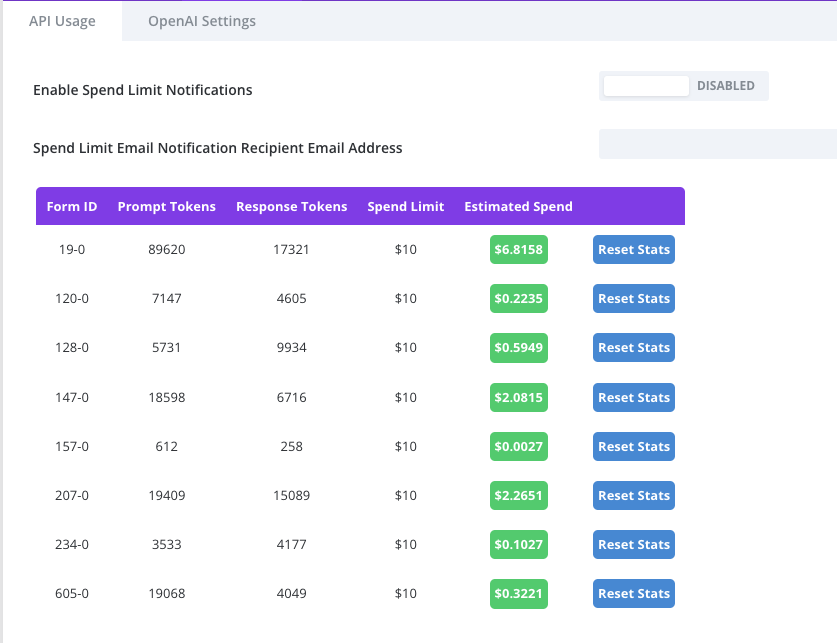
Enable Spend Limit Notifications
Set this to Enabled if you would like to receive an email when you have reached your spend limit on a specific form. This email will contain a link to this page to come reset the estimated spend for that form and reactivate it.
Spend Limit Email Notification Recipient Email Address
Add all the emails comma-separated here you wish to receive a notification that a spend limit has been reached.
OpenAI Settings
This is where you configure the global settings for Divi Form Builder Form AI.
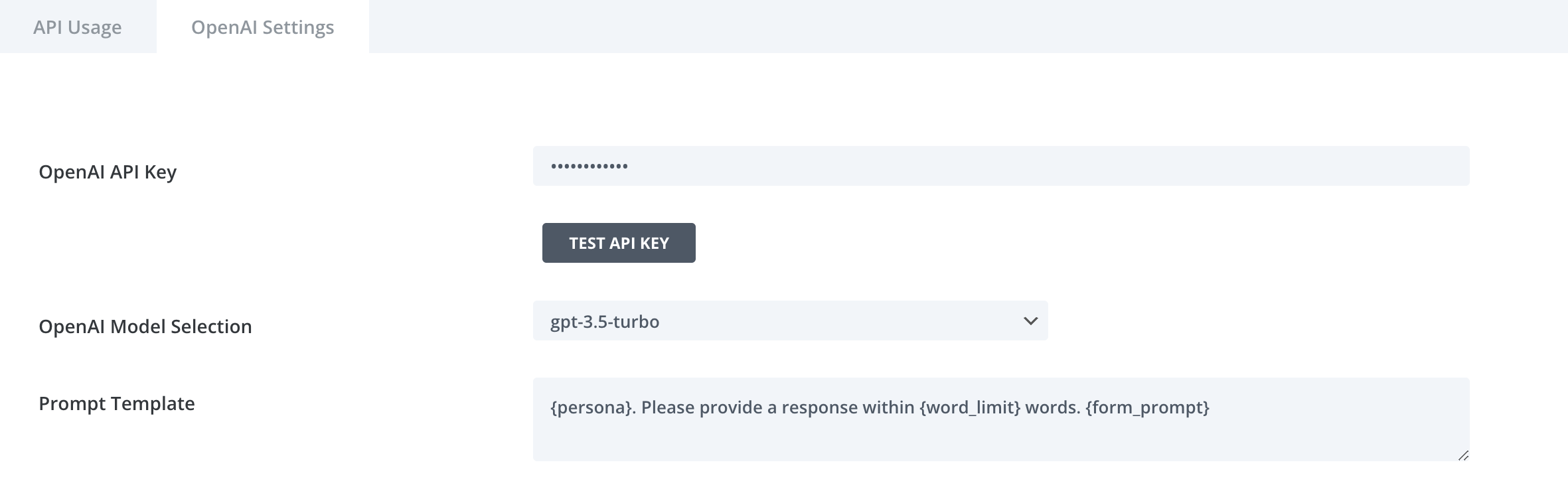
OpenAI API Key
This is where you set your OpenAI API key. Typically you would only need to do this one. After you have added your API key and set your Model, it is a good idea to save the settings and click TEST API KEY to ensure the API key is good and that you have access to the selected model.
OpenAI Model Selection
Select the model you want your prompts to query when using Form AI. It is important to note that there may be options in this dropdown for models you do not have access to, so it is important to make your selections, save the settings, and test the API key but clicking the TEST API KEY button.
GPT 3.5 is significantly cheaper than GPT 4 (if you have access), but GPT 4 provides much richer output, so be aware of the cost vs quality trade off here.
Prompt Template
This is the default prompt template that will be used if you do not define a custom one. You can customize the template here as a global default, or you can do that on the per AI Field basis in the settings for the field. You can learn more about engineering a custom prompt here.
The format for this prompt uses the defined persona in the Form AI field settings, the defined response word limit, and the Prompt AI that you created.