Building a Login Form with Divi Form Builder
Creating a login form with Divi Form Builder allows users to access their WordPress accounts using both default WordPress fields and Advanced Custom Fields (ACF). Follow these steps to set up a functional and customized login form on your Divi WordPress site.
Video
Step 1: Add The Form Module
- Navigate to the page where you want to add the registration form.
- Click on the '+' icon to add a new module, then select the
Form Modulefrom the list of options.
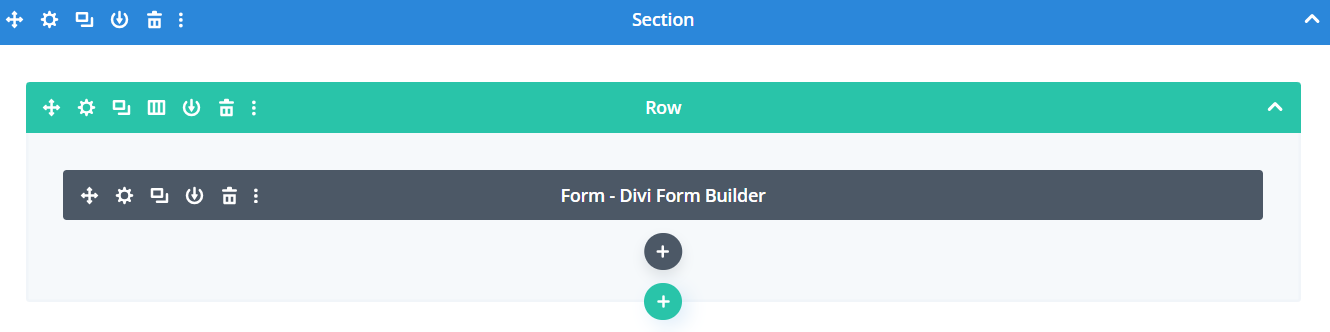
Step 2: Define Form Settings
- Add a descriptive
Form Titlefor your registration form. - Assign a unique
Form IDto the form to ensure it is easily identifiable. - Select
Login Formfrom theForm Typeoptions. - Customize the text of the
Submit button(e.g., "Login").
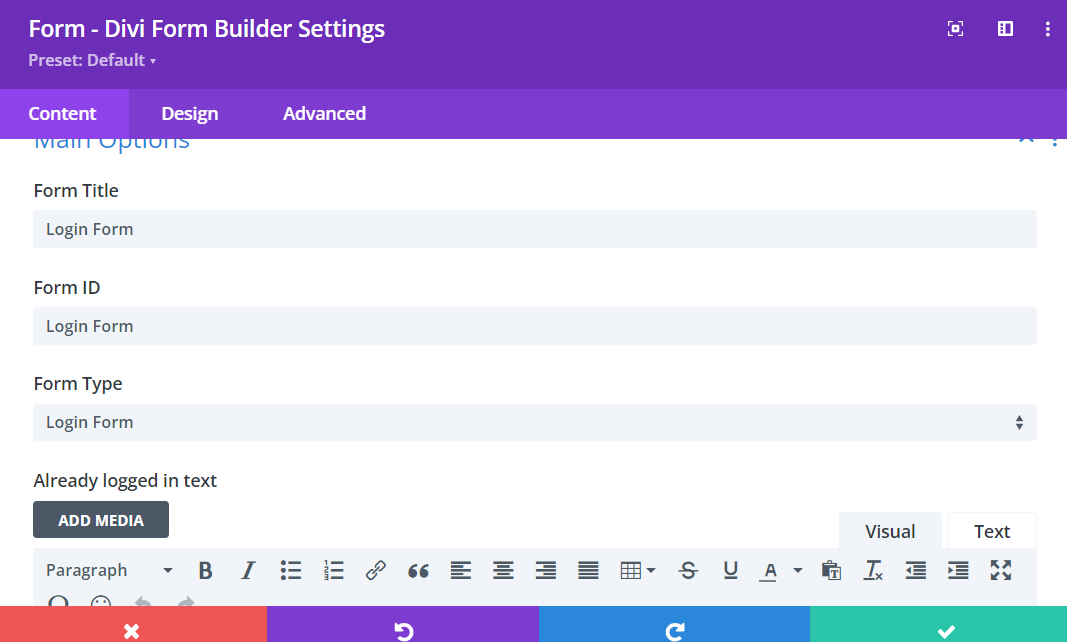
Step 3: Consider Your Fields
After configuring the main settings, you need to add and customize the form fields relevant to a login form. There are two primary sources for these fields:
- Default WordPress User Fields:
- These include fields like password, email, login name, etc. For a login form, you must include at least the
Login NameandPasswordFields.
- These include fields like password, email, login name, etc. For a login form, you must include at least the
- ACF Fields:
- These fields can be added using the ACF plugin to enhance user profiles with additional metadata.
To see specific options for the password field such as show/hide icon, remember me, etc, please see the documentation.
Step 4: Add Form Fields
- Click on the
Add New Fieldbutton to start adding fields to your form. - Configure Each Field:
- Add a descriptive
Field TitleandAdmin Titlefor your contact form. - Ensure each form field has a unique
Field IDfor proper data handling. - Choose from various
Field Typessuch as Email, Number, Date, Input, etc.
- Add a descriptive
For more detailed information on our Field Types, click HERE.
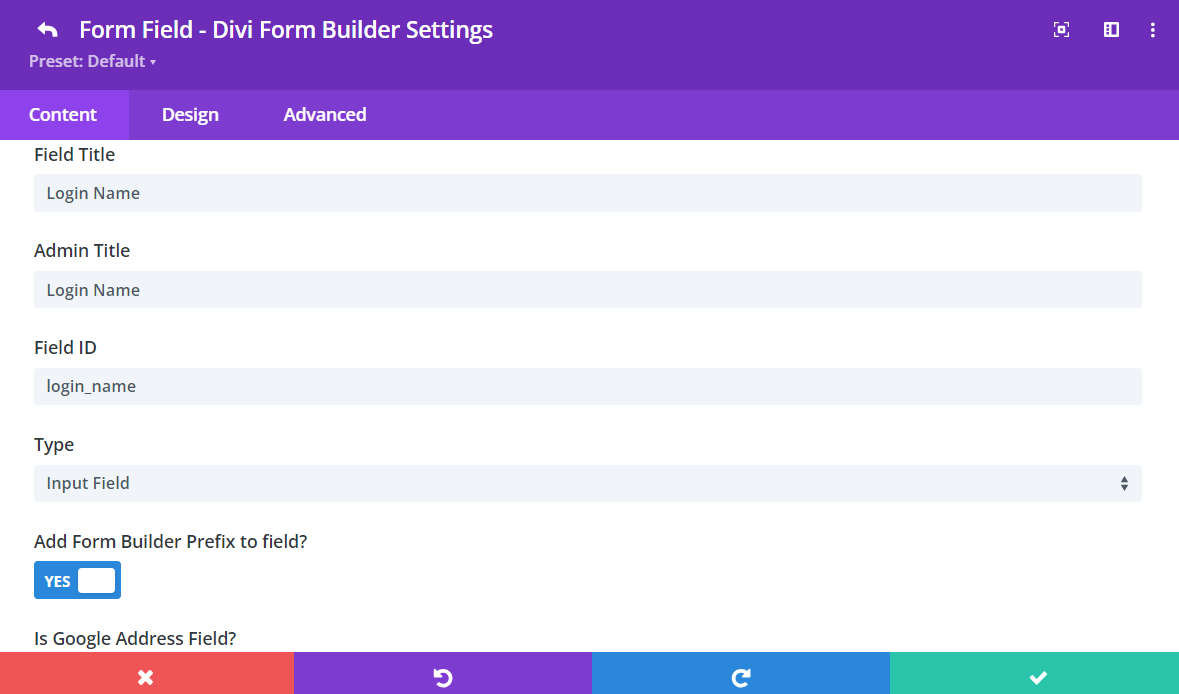
Step 5: Map Your Fields
You need to map the form fields to either default WordPress fields or ACF fields. Your login form can include both types of fields.
- Map Default WordPress Fields:
- Select
User Field (Register/Login Form Only)from the dropdown. - Choose from the available
default WordPress User fields.
- Select
Ensure you include at least the Login Name and Password fields.
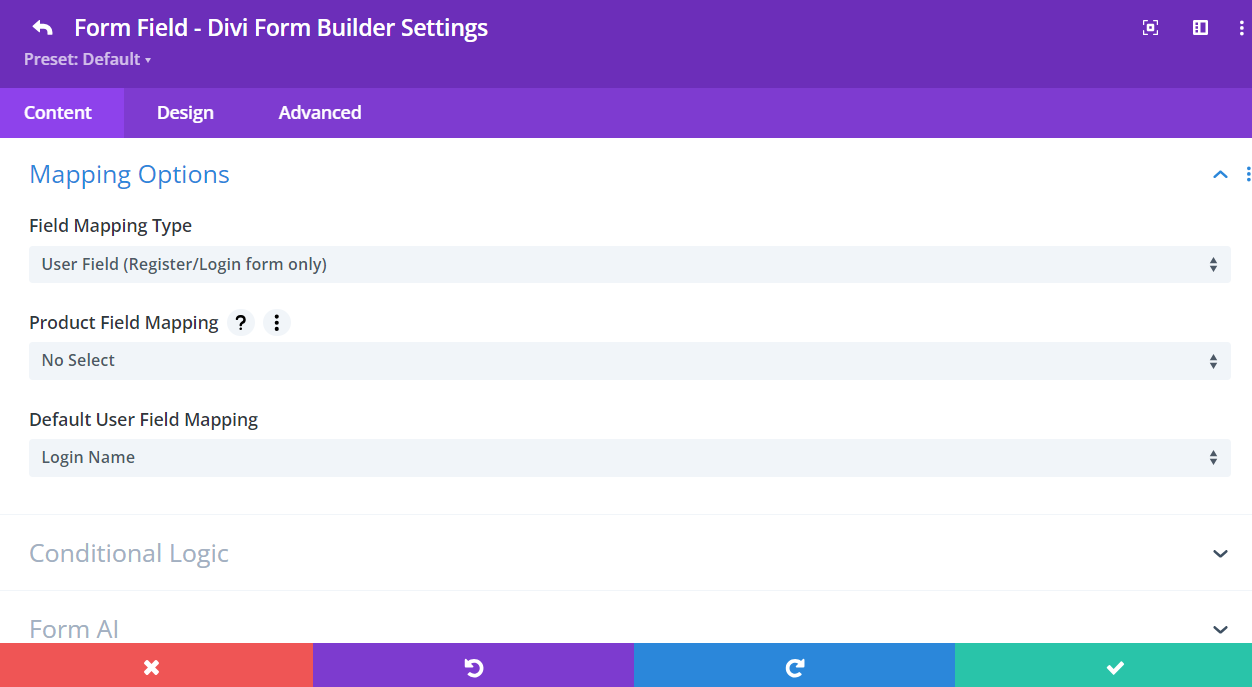
- Map ACF Fields:
- Select
User Meta Field (Register/Login Form Only)from the dropdown. - Enter the name of your user
meta fieldin the input field.
- Select
For more detailed information on field mapping, click HERE.
Step 6: Customize Login Form
Divi Form Builder offers extensive customization options for both the entire form and individual form fields.
A Few Features
For more detailed information on our features, click HERE.
- Form-Wide Customization Options:
- Customize the
appearanceof the entire form, including colors, fonts, and borders. - Set up
redirectionrules to take users to a specific page after form submission.
- Customize the
- Field-Specific Customization Options:
- Customize the
appearanceof individual fields, including font size, color, and background. - Apply
conditionallogic to show or hide fields based on user input, enhancing the form's interactivity and relevance.
- Customize the
Some features are not available for the "Login" type of form.
Additional Tips
By following these steps, you can create a functional and visually appealing login form using Divi Form Builder. This form will allow users to access their WordPress accounts with ease, utilizing both default WordPress fields and custom ACF fields for a richer user experience.