Adding and Customizing the Password Field in Divi Form Builder
The Password Field in the Divi Form Builder module is essential for login and registration forms where password fields are needed. Follow these steps to add and customize the Password Field in your form.
Video
Step 1: Add Form Field
- Navigate to the page with your form and open the
Form Builder module. - Click on the
Add New Fieldbutton to start adding a new form field.
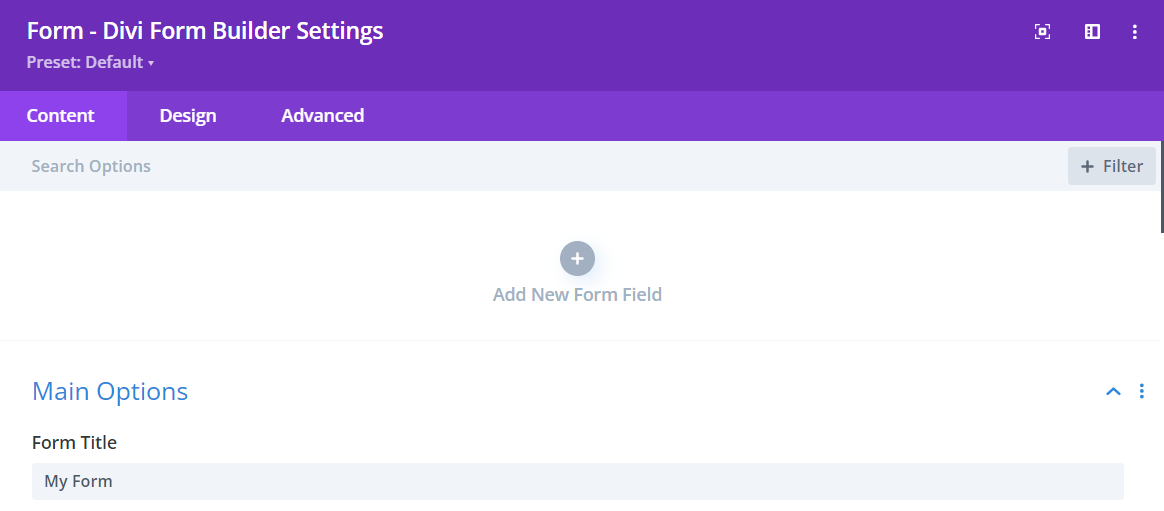
Step 2: Select Password Field
- Enter a descriptive
Field Titlefor the field that users will see. - Enter a
Admin Titlefor administrative purposes to help identify the field. - Assign a unique
Field IDto the field for data handling. - Select
Password Fieldfrom the Type dropdown menu.
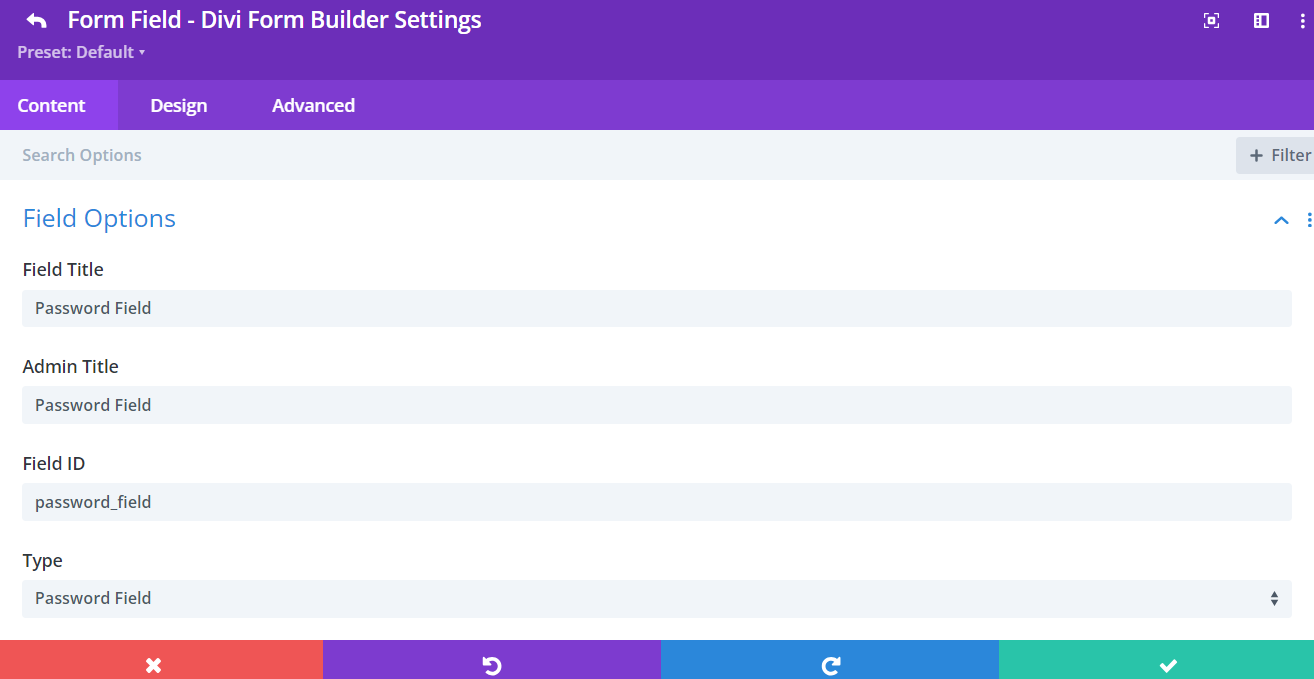
Step 3: Customize Password Field
You can customize various features of your password field to control how it functions and what elements are displayed.
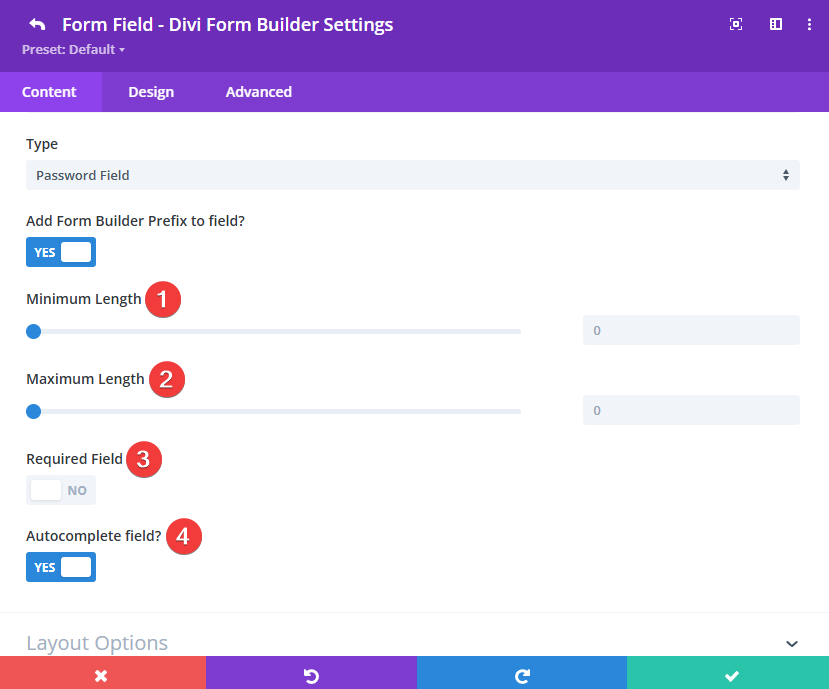
Password Field Options
Minimum Length: Set the minimum number of characters required for the password.Maximum Length: Set the maximum number of characters allowed for the password.Required: Make the field mandatory for users to fill out.Autocomplete: Enable or disable the autocomplete/password fill functionality.
Password Show/Hide Icon
The Password Field enhances the standard password field by adding an icon that allows users to toggle between showing and hiding their password.
- Scroll down to the
Layout Optionssection. - Enable the
Icon on the Inputsetting. - Customize the two available icons: The first
Iconfor showing the password andPassword Secondary Iconfor hiding it.
![]()
Forgot Password Link
Use these settings to display a “Forgot Password” link below the password field, giving users a quick way to reset their password if they can’t remember it.
- Scroll down to the
Layout Optionssection. - Enable the feature by setting Enable Forgot Password Link? to
Yes. - Enter your preferred link text in Forgot Password Text.
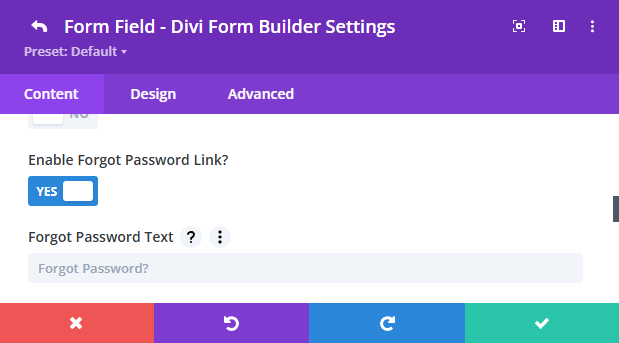
You will find settings to style the appearence in the Design Tab for this field.
Remember Me
Use these options to add a “Remember Me” checkbox that keeps users logged in on subsequent visits until they choose to log out.
- Scroll down to the
Layout Optionssection. - Toggle Enable Remember Me Checkbox? to
Yes. - Customize the label by entering text in Remember Me Text.
- (Optional) Enable Make Remember Me Checked by Default? to have the checkbox pre-selected when the form loads.
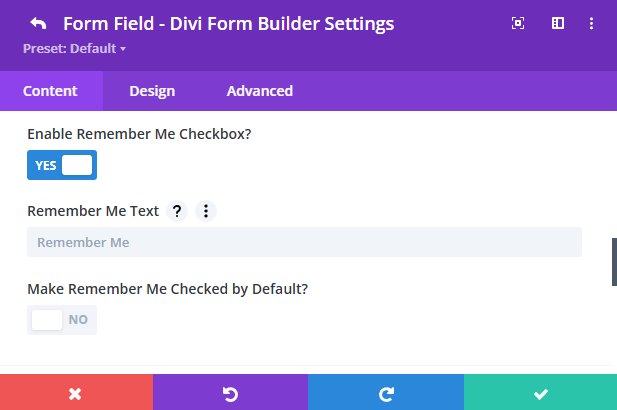
You will find settings to style the appearence in the Design Tab for this field.
Additional Tips
By following these steps, you can effectively add and customize the Password Field in Divi Form Builder, ensuring it meets the needs of your form and provides a seamless user experience. Utilize the various customization options to make your forms both functional and visually appealing.