Divi Mega Menu Installation Guide
This documentation provides a step-by-step guide to installing Divi Mega Menu on your WordPress website. By integrating Divi Mega Menu, you enhance your site's navigation with a powerful and customizable menu system. Follow these instructions to get started:
Step 1: Download Divi Mega Menu
- Access Your Divi Engine Account: Begin by logging into your Divi Engine account.
- Navigate to Downloads: In your account dashboard, go to the Downloads section to find all available products.
- Download Mega Menu: Locate Divi Mega Menu in the list and download the plugin file to your computer.

Step 2: Install Divi Mega Menu in WordPress
- Open WordPress Plugin Repository: Log in to your WordPress admin dashboard and navigate to the Plugins section.
- Upload Divi Mega Menu: Click on "Add New" and then "Upload Plugin". Choose the Divi Mega Menu file you downloaded earlier and upload it to your WordPress site.
- Activate Divi Mega Menu: Once the upload is complete, activate Divi Mega Menu by clicking on the "Activate" button.
Step 3: License Activation
- Return to Your Divi Engine Account: To activate your plugin, you'll need a license key. Go back to your Divi Engine account.
- Access Your Licenses: Find the Licenses section in your account dashboard.
- Generate a New License: Generate a new license for Divi Mega Menu. If you already have a license, you can skip this step.
- Copy and Paste the License: Copy the license key, then navigate to the Mega Menu settings in your WordPress dashboard. Find the area labeled "Mega Menu License" and paste your license key there.
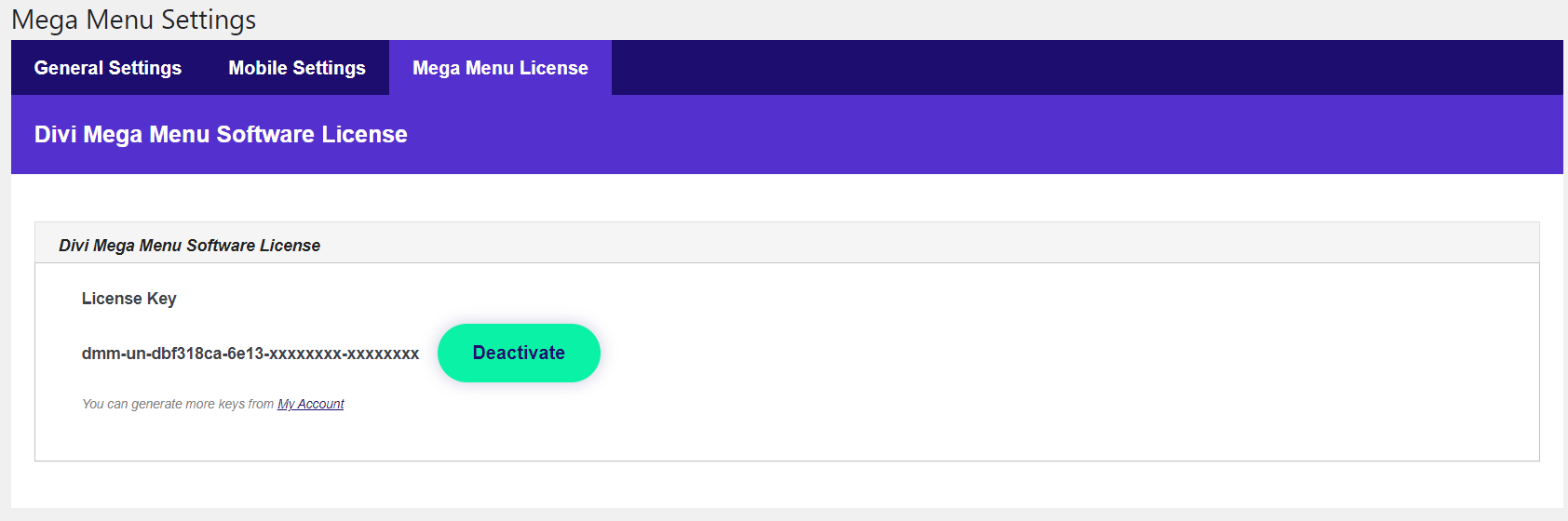
Additional Information
- Check for Updates: After activating Divi Mega Menu, check for any updates to ensure you're using the latest version of the plugin.
- Explore Settings and Features: Take some time to explore the settings and features of Divi Mega Menu. Familiarizing yourself with its capabilities allows you to maximize the plugin's potential and customize your menus effectively.