Creating a Membership Plan with Divi Membership
To effectively manage access to content on your Divi-powered website, creating a structured membership plan is essential. This guide provides a step-by-step process to set up a membership plan using the Divi Membership plugin, covering everything from basic setup to detailed content access rules.
Add a Membership Plan
- In your WordPress dashboard, navigate to the left-hand menu and click on
Divi Memberships. This menu item is your gateway to creating and managing membership plans. - Within the Divi Memberships section, click on the
Add New Membershipbutton located at the top of the page to start defining a new plan.
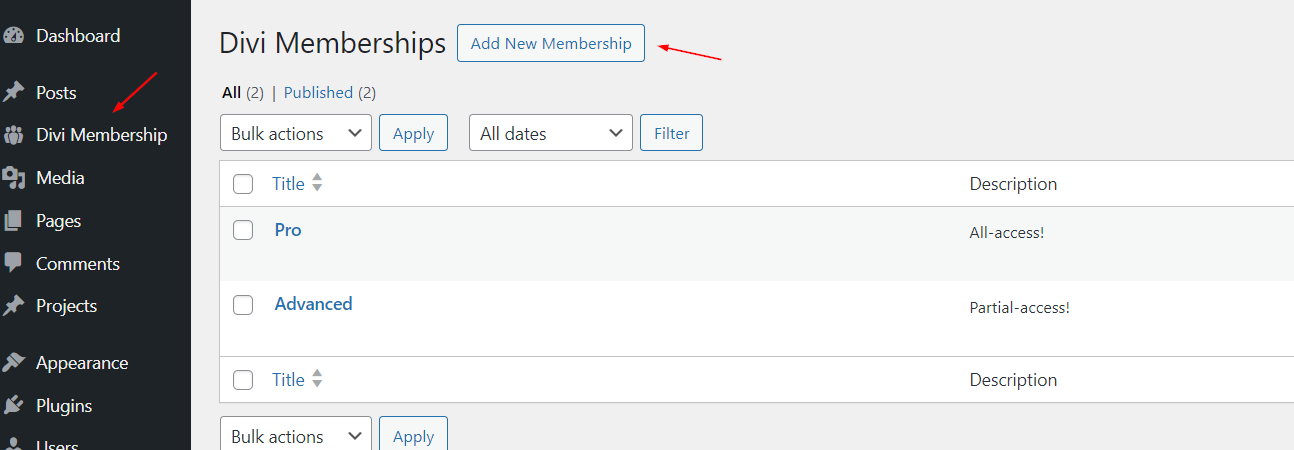
Configure Your Membership Plan
- Provide a clear and descriptive
titlefor your membership plan in the 'Add title' field, such as 'Beginner', 'Basic', 'Standard', or 'Pro'.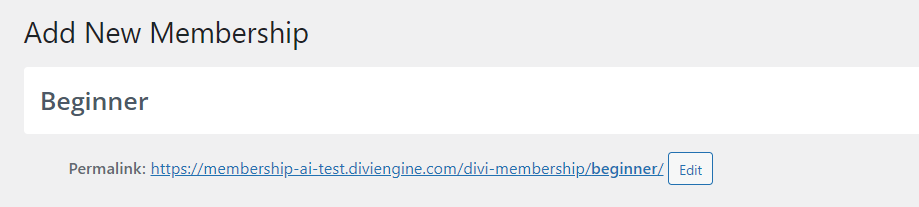
- Below the title field, utilize the
Description Areato outline what the plan includes. This description can help prospective members understand the benefits and features of the plan.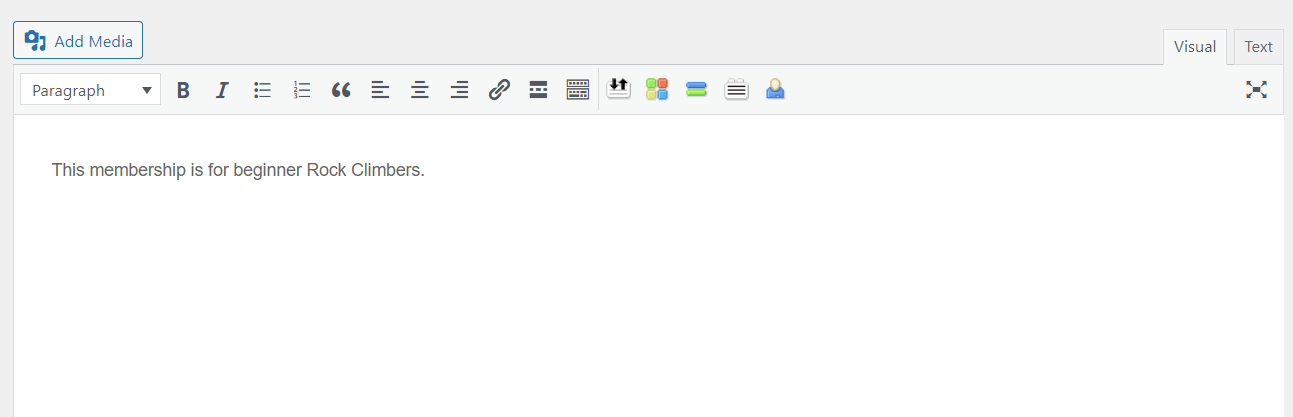
- Configure
Billing Cycles:- Give the cycle a title.
- Choose between 'One-time', 'Recurring', or 'Free'.
- Select how often the billing occurs (e.g., monthly, annually) and the duration of the cycle.
- Decide on the duration.
- Enter the regular price and, if applicable, a sale price.
- Give the Billing Cycle a description.
- Specify the format for displaying billing cycles for example $10/1 Month.
- If needed, click the '+' icon to add various billing options.
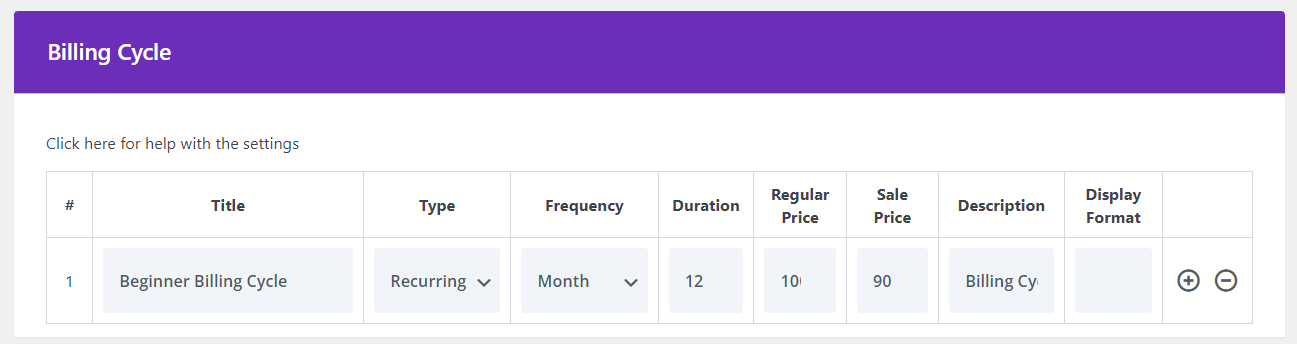
- The
Memberssection displays all current members subscribed to the plan - users will be automatically added after signing up. Here, you can manually add or remove users as necessary. - In the
Content Accesssection, specify which categories, tags, etc. your members can access.- Type: Shows the post types and associated taxonomies enabled in the Divi Membership settings. Select which ones to include in this plan.
- Adding Rules: Click the '+' icon to add specific rules for content access.
- Title: Use "All" to allow access to all content within a type or specify titles to restrict access to particular items.
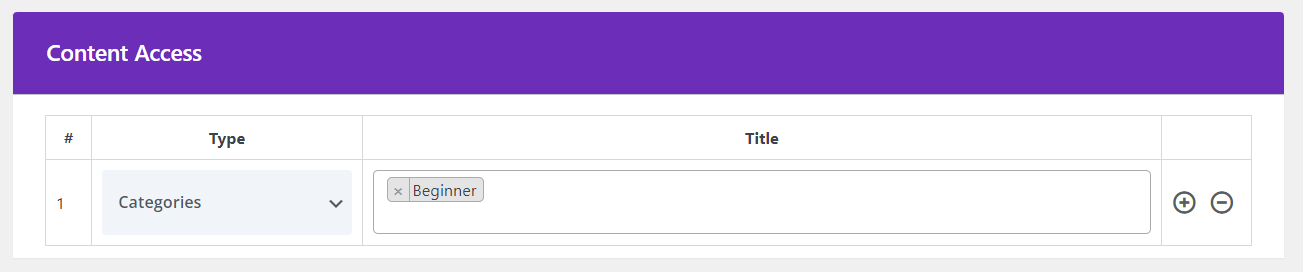
Membership Item Module
The features listed here will be available within the Membership Item module allowing you to display the features of the membership plan on your website.
Finalize Your Membership Plan
- Once all sections are filled out, review the details to ensure accuracy and completeness.
- Click
Save Changesto finalize the membership plan.
Additional Tips
- Clear Communication: Use clear titles and detailed descriptions to ensure members know exactly what they are getting with their subscription.
- Flexibility in Billing: Offering multiple billing cycles can cater to a broader audience by providing various payment options.
- Strategic Content Access: Carefully plan which content is available to different membership levels to maintain exclusivity and value.
- Regular Updates: Keep your membership offerings fresh and appealing by regularly updating the features and accessible content.
Creating a comprehensive membership plan with Divi Membership allows you to effectively monetize your content and build a dedicated community around your website.
tip
Always ensure to save your settings before moving to the next configuration step to avoid losing any changes.