Configuring Payment Gateways for Divi Membership
Setting up your payment gateways is an essential part of launching your Divi Membership site. This process ensures you can securely receive payments from your members, whether they are signing up for a free trial or a premium membership plan. Divi Membership supports integration with major payment platforms such as PayPal and Stripe, providing flexibility in how you collect payments.
Access Payment Gateway Settings
- In your WordPress dashboard, go to Divi Membership.
Select
Membership Settingsand locate thePayment Gatewaystab. This section allows you to configure settings related to financial transactions. - You can enable either PayPal or Stripe or Both together and users will be given the option during the signup process.
Enable Payment Methods & Currency
- You have the option to enable PayPal, Stripe, or both. Enabling both gateways offers your users a choice during the signup process, enhancing user convenience.
- To enable a gateway, simply check the corresponding box next to the gateway’s name.
- Determine which currency you will accept for membership fees. This setting should align with your business model and the geographical distribution of your members.
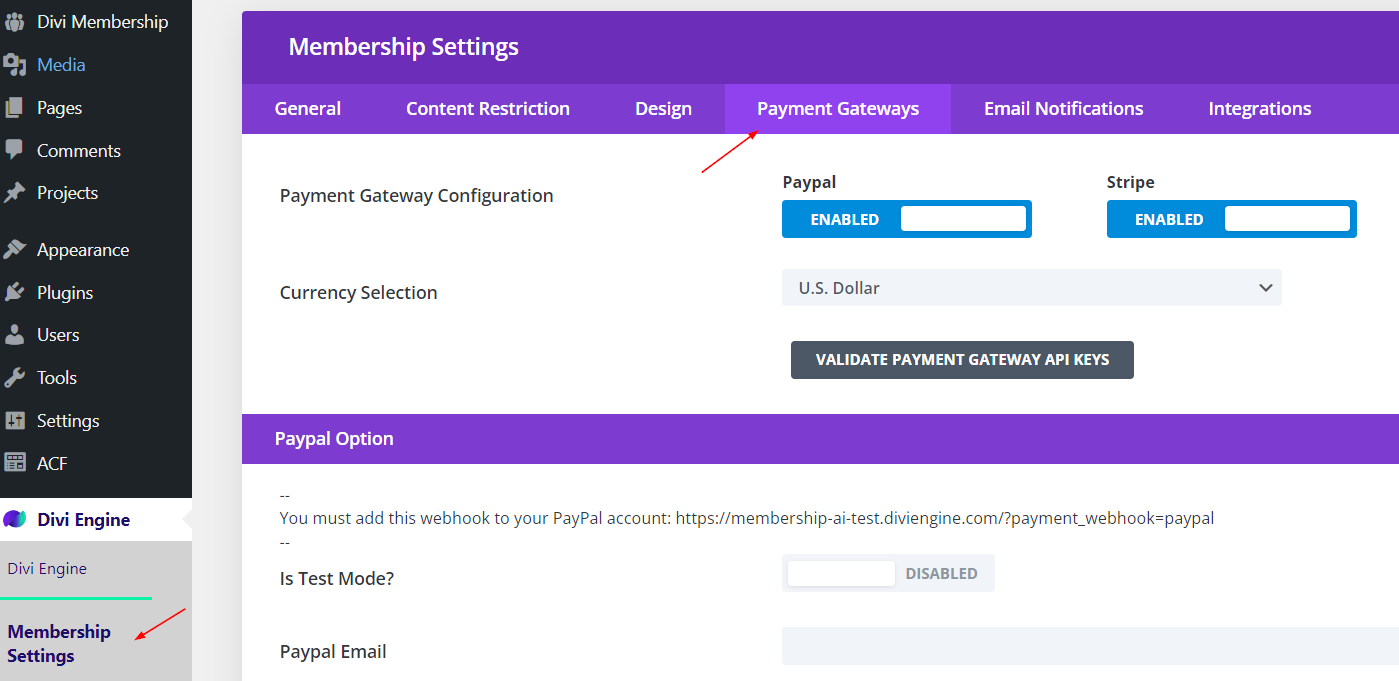
Configure PayPal Settings
- Test Mode: If you're in the development stage, you can enable PayPal's test mode to safely simulate transactions without actual money changing hands.
- API Credentials: You will need to enter your PayPal API credentials. Instructions for obtaining these can be found on the PayPal Developer Site.
- Webhook URL: The necessary webhook URL is provided on the settings page. It typically follows this format:
yourdomain.com/?payment_webhook=paypal. - Setup Instructions: To add the webhook to your PayPal account, follow the detailed steps available on the PayPal Developer Webhooks page.
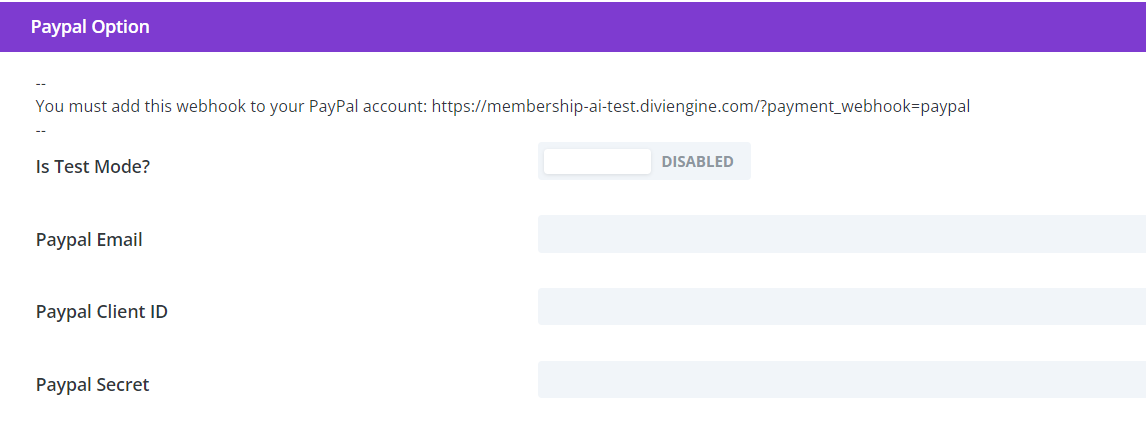
Configure Stripe Settings
- API Keys: Enter either your Test or Live Stripe API keys, depending on your stage of development or deployment. You can find these keys in your Stripe dashboard under API Keys.
- Webhook URL: Similar to PayPal, the format for the Stripe webhook URL will be:
yourdomain.com/?payment_webhook=stripe. - Setup Instructions: Configure the webhook directly in your Stripe dashboard under Webhooks.
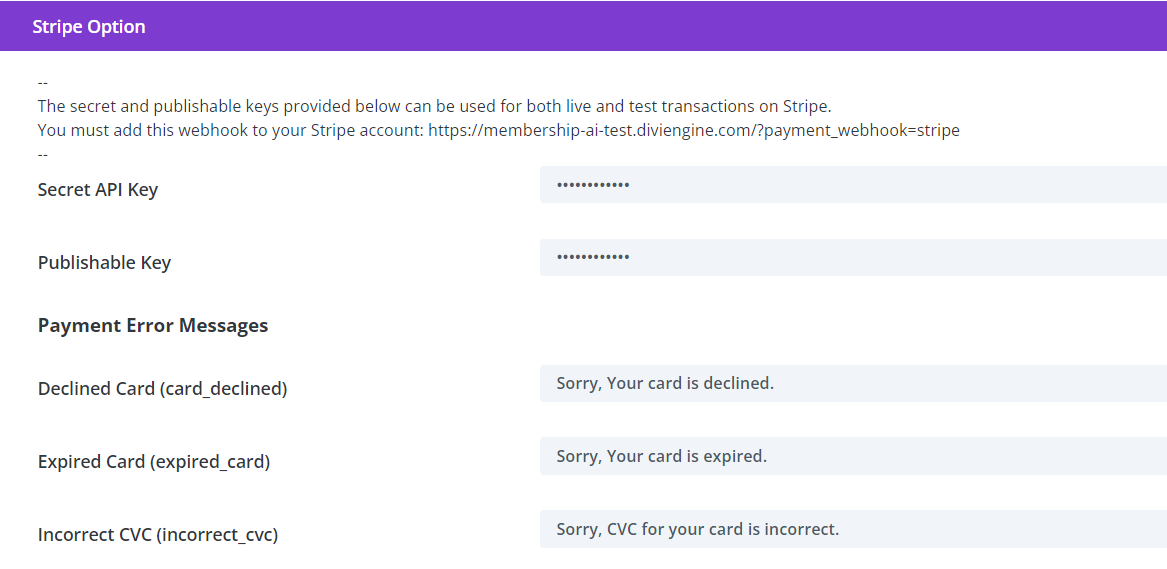
These are the Stripe webhook events that we listen for:
invoice.payment_succeededcharge.refundedcustomer.subscription.deleted
Finalize Payment Gateway Setup
After entering all necessary configurations and API details:
- Ensure that both PayPal and Stripe are correctly configured and can communicate with your site by conducting test transactions.
- Do not forget to click
Save Changesat the bottom of the Payment Gateways tab to apply your configurations.
Additional Tips
- Security Practices: Regularly update your payment gateway integrations to comply with the latest security standards and regulations.
- User Experience: Ensure that the payment process is smooth and transparent to minimize friction and abandonment during sign-up.
- Support Options: Provide clear instructions or support channels for users encountering issues during payment.
By following these detailed steps, you can successfully configure and manage payment gateways for your Divi Membership site, allowing you to offer a secure and efficient payment experience to your members.
Always ensure to save your settings before moving to the next configuration step to avoid losing any changes.