WooCommerce sorting
Overview
WooCommerce sorting in Divi Loop Extender adds product-specific order options beyond the default orderby parameters. You can sort loops by price, sales volume, ratings, or discount percentage to emphasize bestsellers and active promotions without adding custom code.
Typical use cases:
- Prioritize discounted or high-performing products on marketing pages.
- Keep in-stock items visible before backordered or out-of-stock ones.
- Present curated product grids that dynamically adjust to sales trends.
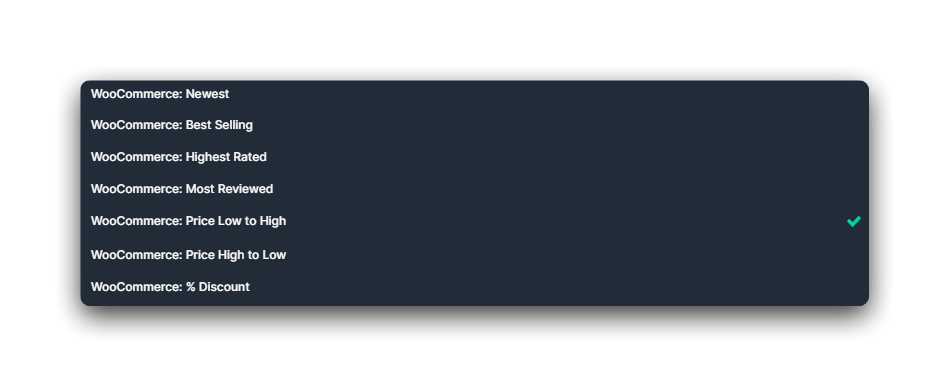
Where to find it
- Open your layout in the Divi 5 builder.
- Select the parent container with the Loop Element enabled.
- Expand the Loop accordion.
- Locate the Order By dropdown and choose a WooCommerce-specific rule:
- WooCommerce: Newest
- WooCommerce: Best Selling
- WooCommerce: Highest Rated
- WooCommerce: Most Reviewed
- WooCommerce: Price Low to High
- WooCommerce: Price High to Low
- WooCommerce: % Discount
- Adjust the Order direction (Ascending or Descending) as needed.
Order by Options
| Option | Description | Example |
|---|---|---|
| WooCommerce: Newest | Sorts by product creation date (newest first). | Highlight latest product arrivals. |
| WooCommerce: Best Selling | Orders products by total sales count. | Push high-performing SKUs to the top of shop pages. |
| WooCommerce: Highest Rated | Uses the WooCommerce average rating meta key to prioritize products with higher customer ratings. | Display top-rated items first. |
| WooCommerce: Most Reviewed | Orders by the total number of reviews (review count). | Promote popular items with proven engagement. |
| WooCommerce: Price Low to High | Sorts by the lowest product price. | Display budget-friendly or discounted options first. |
| WooCommerce: Price High to Low | Sorts by the highest price first. | Showcase premium or luxury products. |
| WooCommerce: % Discount | Calculates product discount percentage and sorts by the highest value. | Surface products with the greatest markdowns during sales. |
Example configurations
Highlight discounted inventory
Sort by WooCommerce: % Discount, then apply a secondary rule with Stock priority to ensure sellable products remain visible.
Promote best sellers with strong reviews
Set the first sort rule to WooCommerce: Best Selling, and the second to WooCommerce: Highest Rated for a balance of popularity and quality.
Focus on affordable bundles
Use WooCommerce: Price Low to High to display entry-level or discounted bundles before premium ones.
Layering with other controls
Combine WooCommerce sorting with:
This allows you to create complex yet predictable ordering hierarchies across your shop archives and promotional sections.