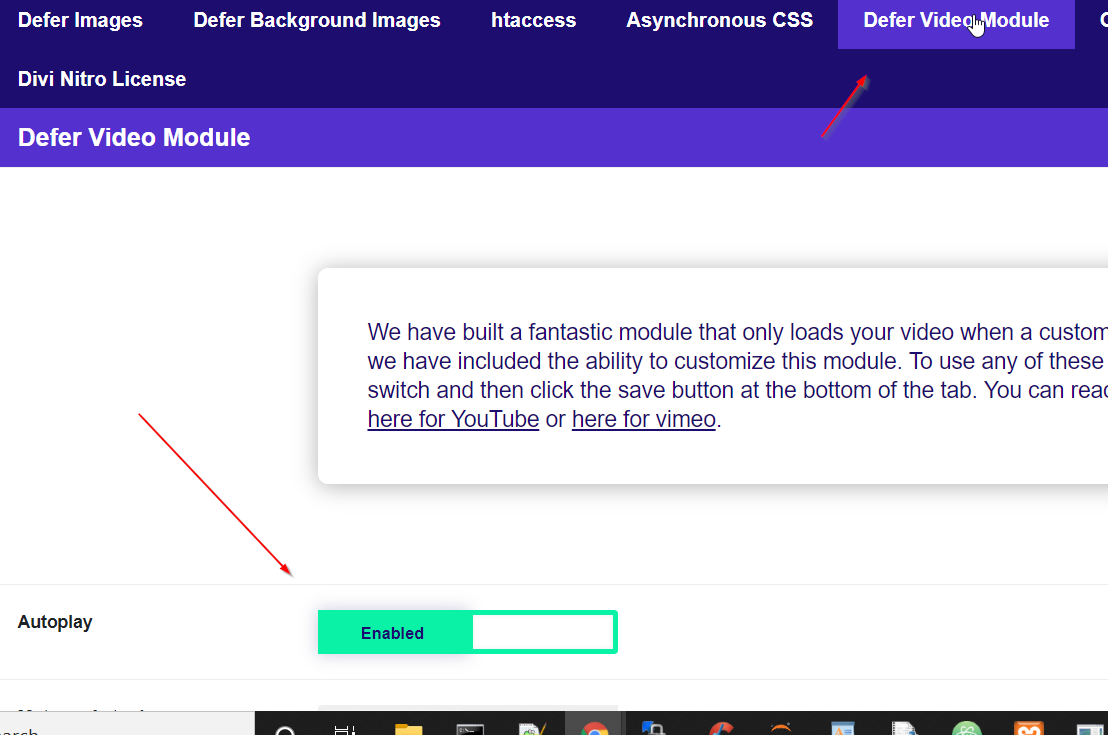Defer Video Module
"Deferring videos" is a technique that involves delaying the loading of videos on a web page until after the main content has loaded. The goal of deferring videos is to improve the performance of the website, especially on slow networks or for users with limited bandwidth.
When videos are deferred, the browser does not download and display them until the main content of the page has finished loading. This can help to reduce the amount of data that needs to be transmitted, which can improve the overall performance of the website and reduce the time it takes for pages to load.
Adding The Nitro Defer Video Module
In the Divi builder, add the Defer YouTube/Vimeo Video module.
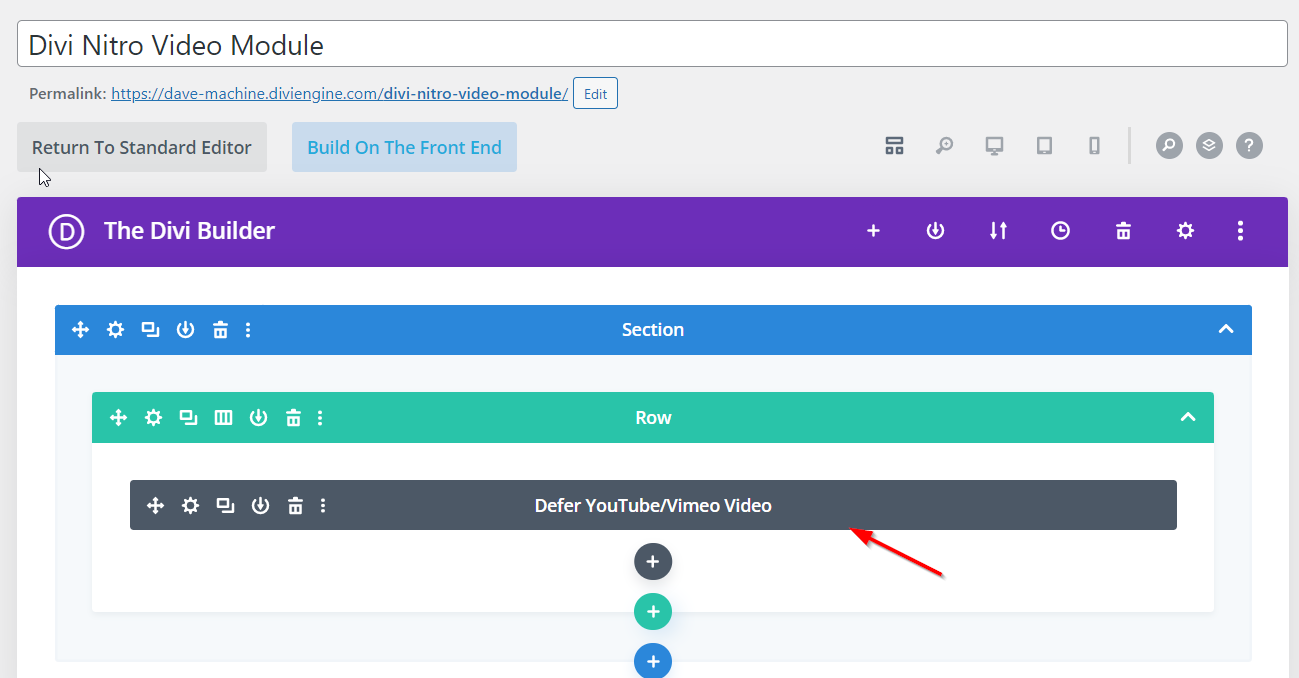
Select YouTube Or Vimeo
Select YouTube Or Vimeo in Video Source.
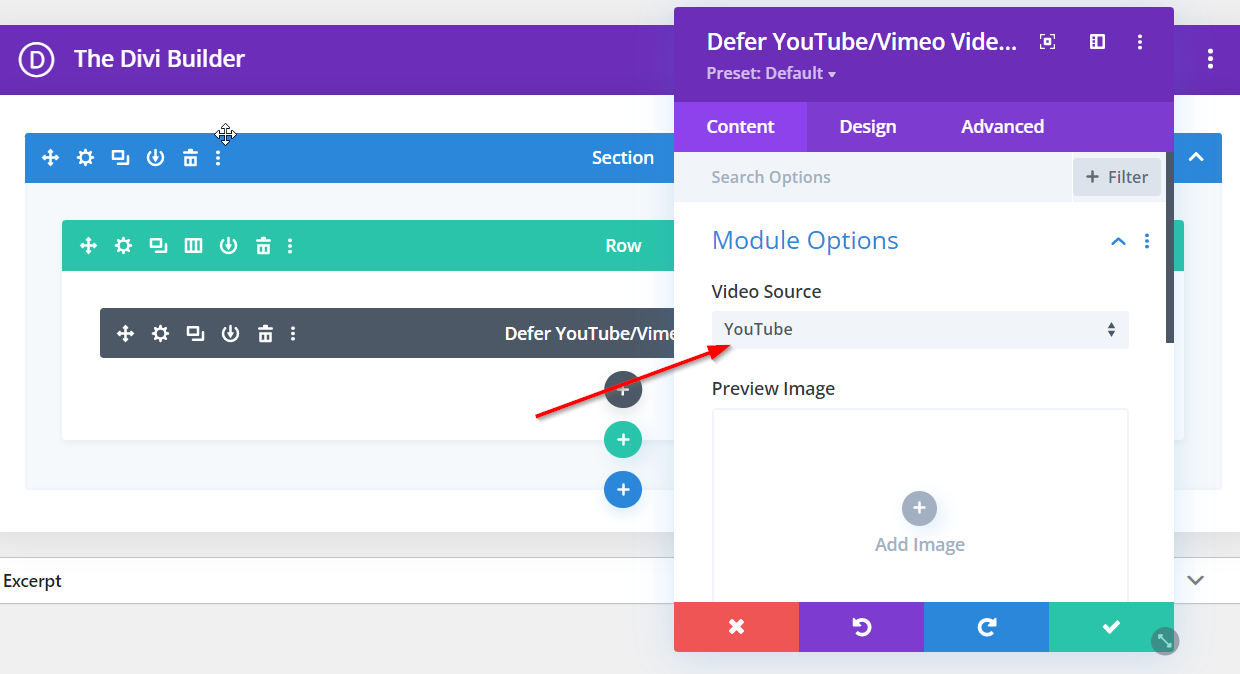
Define A Preview Image Or Leave As Default
You have the choice to upload a unique snapshot for your video, or rely on the content itself to provide an effective preview.
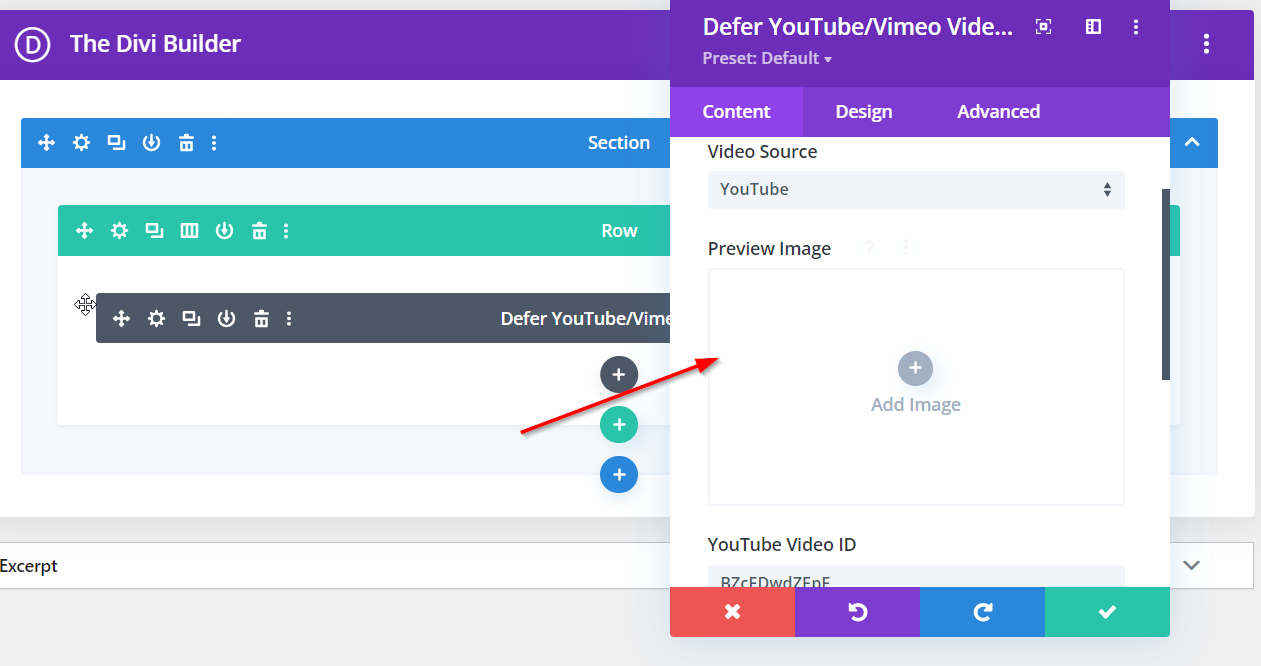
Add Video ID
Find the ID of your video and then insert it into the video ID box provided in our module. Please know that you must insert your video ID into the box title "YouTube ID" irrespective of if it is a Vimeo or YouTube video. You will get your video ID by looking at the URL of the video. The ID comes after the “=” or "/" sign. In the image below, the ID is: 3e9s2s6pdVM
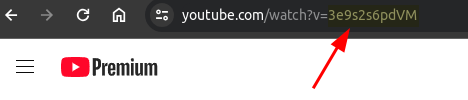

Defer Video Settings
You may be wondering to yourself what the various features on the Defer Video Module tab accomplish. Here is a breakdown.
- Autoplay: Make the video play automatically.
- Mute on autoplay: Make sure that the video is muted when it starts playing.
- Colour: Select the play icon colour.
- Controls: Show the video controls.
- FS (fullscreen): Allow the video to play full screen.
- Loop: Make the video play over and over again.
- Modestbranding: Remove the YouTube logo from the video player.
- Rel: Show related videos or not.
To use any of these functions, turn on the corresponding switch. For clarity's sake, the Enabled switch means ON and the Disabled switch means OFF. After turning on your desired settings, click the Save Changes button at the bottom of the tab.