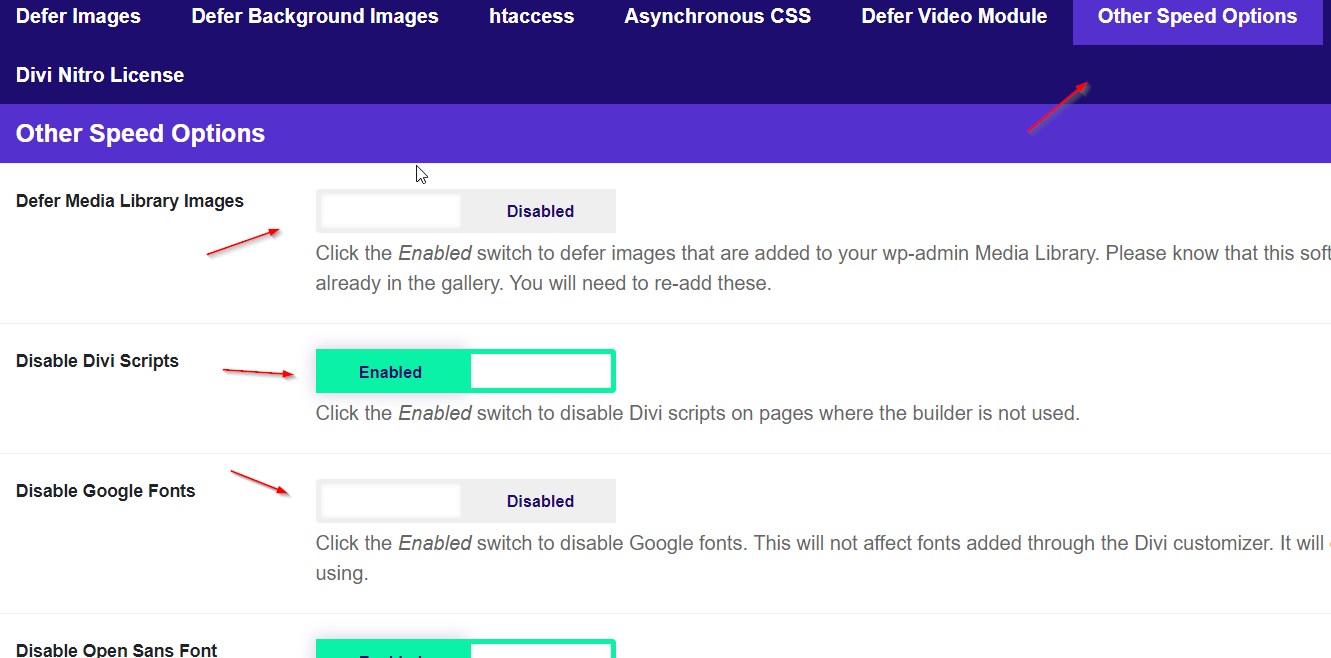Other Speed Options
Click the tab titled Other Speed Options within the Divi Nitro Settings to access more features that will boost up your website. To understand what each switch does, read the explanation below. For clarity's sake, the Enabled switch means ON and the Disabled switch means OFF. After your finish, click the Save Changes button at the bottom of the tab.
- Defer Media Library Images: This feature defers images that are added via the WordPress media section of your wp-admin dashboard. Please know that this software does not defer images already in the gallery. You will need to re-add these.
- Disable Divi Scripts: Disable Divi scripts on pages where the builder is not being used. The Enabled side of the switch disables Divi scripts.
- Disable Google Fonts: Disable or enable Google Fonts. The Enabled side of the switch disables Google Fonts. If you have set your fonts in the Divi customizer this feature will not affect those fonts. It will only disable the fonts that your Divi website is not using.
- Disable Open Sans Font: Disable or enable Open Sans Font that is added to your Divi website through the Monarch plugin and WordPress. For this feature, the Enabled side of the switch disables Open Sans.
- Remove Query Strings: Remove query strings from static resources. Please know that this may cause your website to break if there is an internal conflict with Divi Nitro.
- Remove WordPress Emoji: Disable or enable WordPress emoji code.
- Enable Woocommerce Script Cleaner: Disable or enable Woocommerce scripts not being used. Please know that this will stop the mini cart from working with Divi BodyCommerce as it will disable the WooCommerce scripts on certain pages that the mini cart needs.
- Remove unused code from the header Code: Remove the unused code from your header.
- Disable Heartbeat: WordPress 3.6 introduced the WordPress Heartbeat API - it allows your browser to communicate with the server when you're logged into the WordPress admin panel. This adds unnecessary code to your website. The Enabled side of the switch disables Heartbeat.
- Disable Comments JavaScript File: Remove comments from JavaScript files to reduce the extra resource.
- Disable JQuery Migrate: This will remove JQuery migrate if no scripts need migrate.
- Disable Images On Mobile: You can disable specific images on mobile (if you only want to show them on the desktop). To do this you will need to give the images you want disabled a class using the Divi Builder and add the class name here. For example, you can use the class"hide-mobile and place this into the input field provided.