Using Radio/Checkbox Images in Divi Form Builder
The Radio/Checkbox Images feature in the Divi Form Builder module allows you to add images to your radio and checkbox fields. This can enhance the user experience by providing visual options for selection.
info
Access Radio/Checkbox Images settings from the Field Settings
Radio/Checkbox Images settings
Field OptionsAdd Images to Options: This setting allows you to add images to your radio or checkbox options. You can upload or select images to represent each option visually.
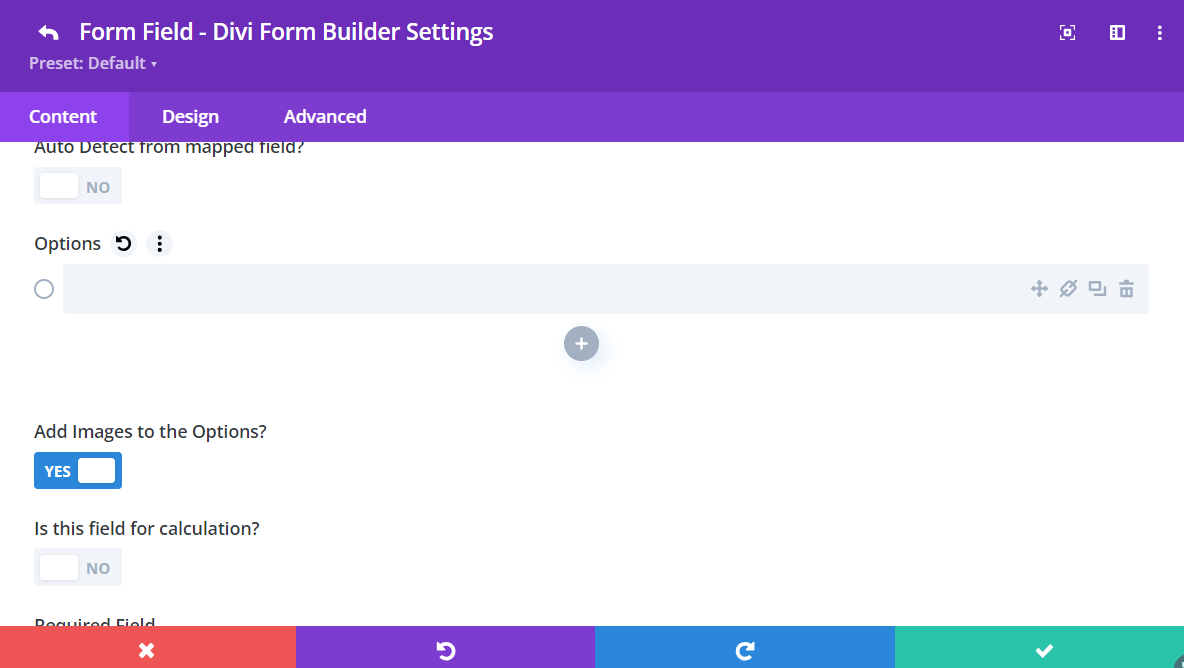
Radio/Checkbox Image optionsImage Options: Use this setting to upload or select images for each radio or checkbox option. Ensure each image accurately represents the corresponding option.Show Radiobox for Image Options: Enable this option to display a radiobox next to each image option. This helps users clearly understand that they are making a single selection (radio) or multiple selections (checkbox).Image Options Label Position: Choose the position of the label relative to the image. The available options are:Top: Display the label above the image.Right: Display the label to the right of the image.Bottom: Display the label below the image.Left: Display the label to the left of the image.Hide: Hide the label altogether, showing only the image.
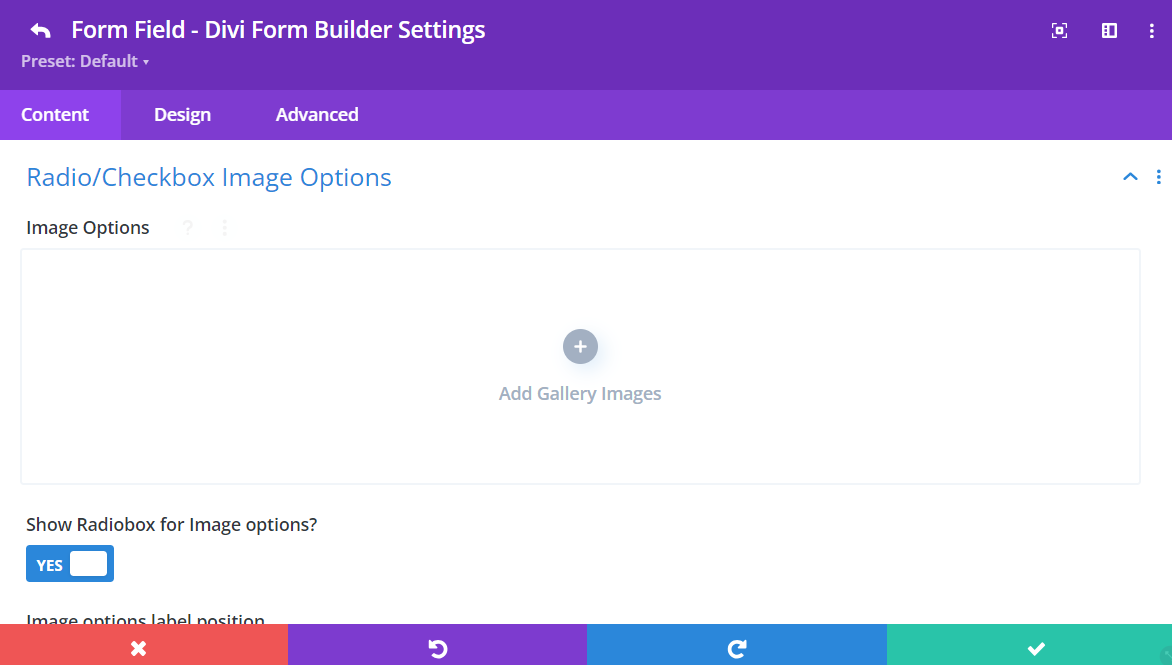
Additional Tips
By utilizing the Radio/Checkbox Images feature, you can create more engaging and visually appealing forms. Adding images to radio and checkbox options can help users make selections more easily and intuitively. Use these settings to customize the appearance and layout of your radio and checkbox fields, enhancing the overall user experience.