Using Email Confirmation Settings in Divi Form Builder
The Email confirmation settings in the Divi Form Builder module allow you to send confirmations to the form user, informing them of a form submission. This guide will help you configure these settings to ensure proper email confirmations are sent.
Divi Form Builder does not include a built-in SMTP feature. To ensure that emails sent from Divi Form Builder are delivered successfully, you will need to install and set up an SMTP plugin, such as WP Mail SMTP.
Video
Access Email Confirmation in the Content tab of the Form Settings.
Email Confirmation Settings
Send to Email:Sender from Form Field: Sends the confirmation email to the email address provided by the user in the form field. You need to define the email field ID.Logged In User: Sends the confirmation email to the logged-in user.
From Name:Site Title: Uses the site title as the sender's name.Sender from Form Field: Uses the name from a form field specified below. You need to set the field ID.Custom Name: Allows you to define a custom name. Enter the custom name in the field provided.
From Email:Default Admin: Uses the default admin email set in the WordPress settings.Custom: Allows you to define a custom email address. Enter the custom email address in the field provided.
Reply-to Email Name: Specify the name to be used in the reply-to email field.Reply-to Email Address: Specify the email address to be used in the reply-to email field.Email Subject: Define the subject of the confirmation email.Is Full HTML: Indicate if the email template is full HTML by enabling this option.Email Template: Define the custom pattern for the email message. Fields should be included in the following format: %%field_id%%. Example: If you want to include the field with ID phone and the field with ID message, you can use the following pattern: My message is %%message%% and phone number is %%phone%%. Leave blank for default settings.
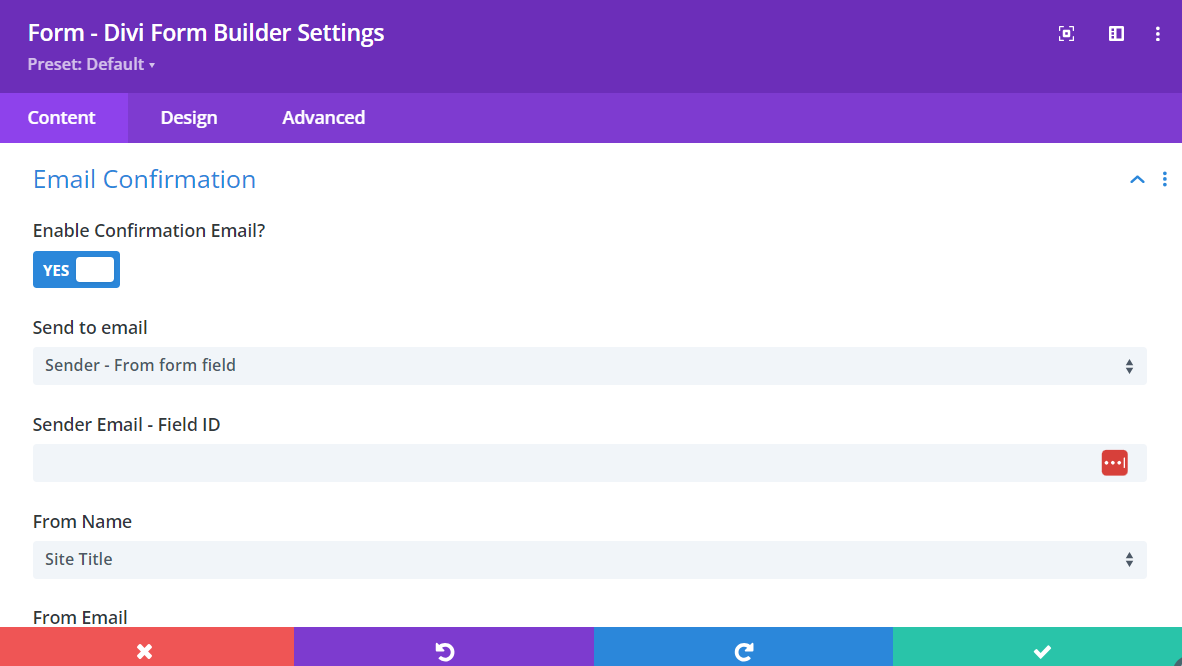
Additional Tips
By configuring these email confirmation settings, you can ensure that the right people are informed whenever a form submission occurs. These settings provide flexibility in defining who receives the confirmations and how the emails appear, helping to streamline communication and improve the management of form submissions.