Saving Form Entries to Database in Divi Form Builder
The Divi Form Builder allows you to save form submissions directly to your WordPress database. This feature ensures you have a record of all submissions and can manage entries efficiently.
Video
info
Access Save Entries to Database from the Extra section in the Content tab of the Form Settings.
Save Entries to Database Settings
- Enable Database Saving for Your Form:
- Open the form builder module for the form you want to save entries for.
- Navigate to the
Extra section. - Click the button labeled
Save Entries to Databaseto enable this feature.
- View Saved Form Entries:
- After enabling the feature and receiving form submissions, go to your WordPress dashboard.
- Navigate to Divi Engine >
Divi Form Entries. - Here, you can see a list of all your forms and their corresponding entries.
- Manage Saved Form Entries:
- To download your saved submissions, click the Download button. This will export the entries to a file that you can save and review offline.
- If you need to remove any or all entries, click the Delete Entries button. This will permanently delete the selected entries from your database.
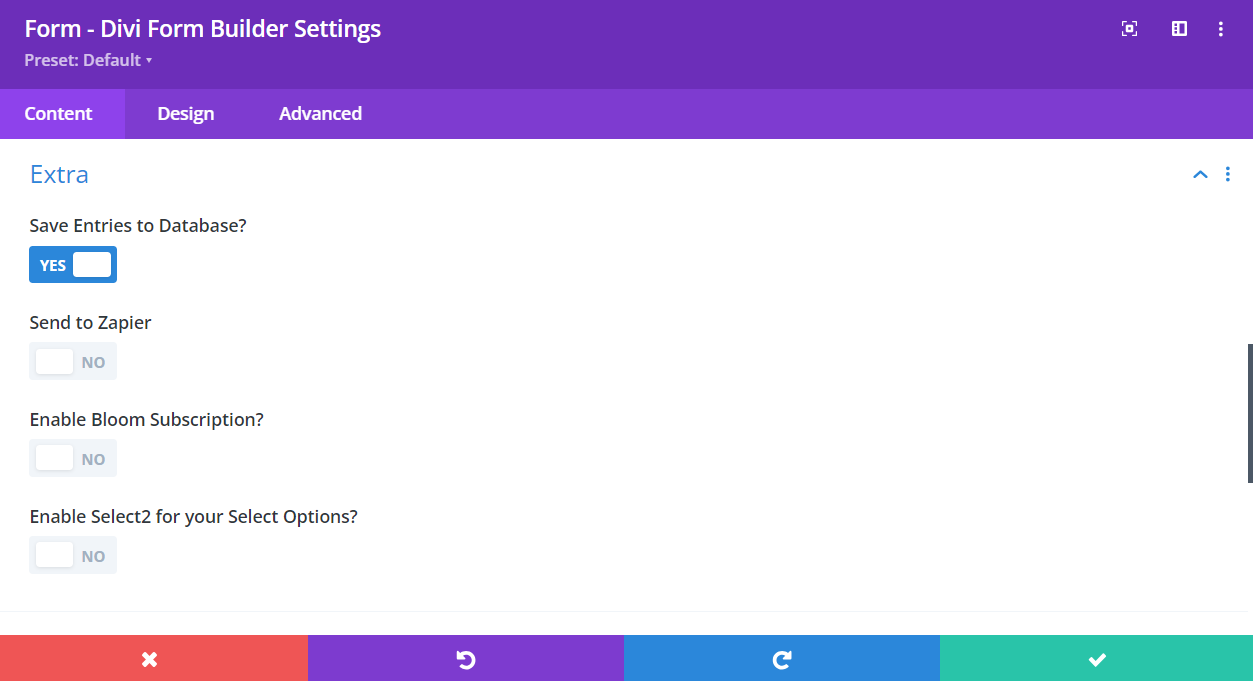
Additional Tips
By enabling the Save Entries to Database feature in Divi Form Builder, you can efficiently manage and keep track of all form submissions. This functionality ensures that you have a secure and accessible record of entries, which can be useful for audits, analysis, or record-keeping purposes. Use these steps to activate and manage this feature for your forms.