Using the Content Field in Divi Form Builder
The Content field in the Divi Form Builder module allows you to add static content to your forms. This can include text, code, or layouts from the Divi Library. Follow this guide to add and customize a Content field in your forms.
Video
Step 1: Add Form Field
- Navigate to the page with your form and open the
Form Builder module. - Click on the
Add New Fieldbutton to start adding a new form field.
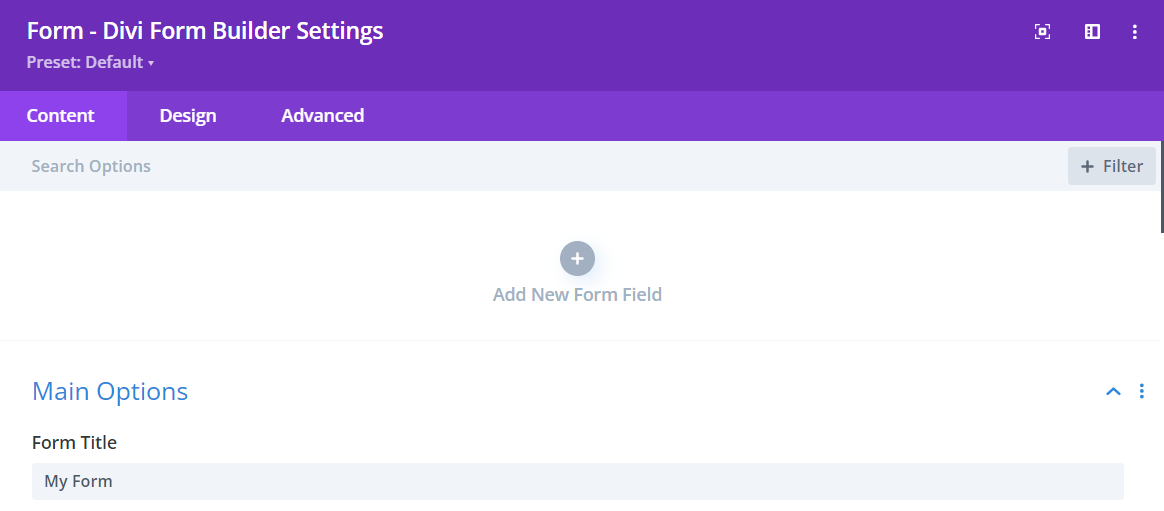
Step 2: Select the Content Field
- Enter a descriptive
Field Titlefor the field that users will see. - Enter a
Admin Titlefor administrative purposes to help identify the field. - Assign a unique
Field IDto the field for data handling. - Select
Content Fieldfrom the Type dropdown menu.
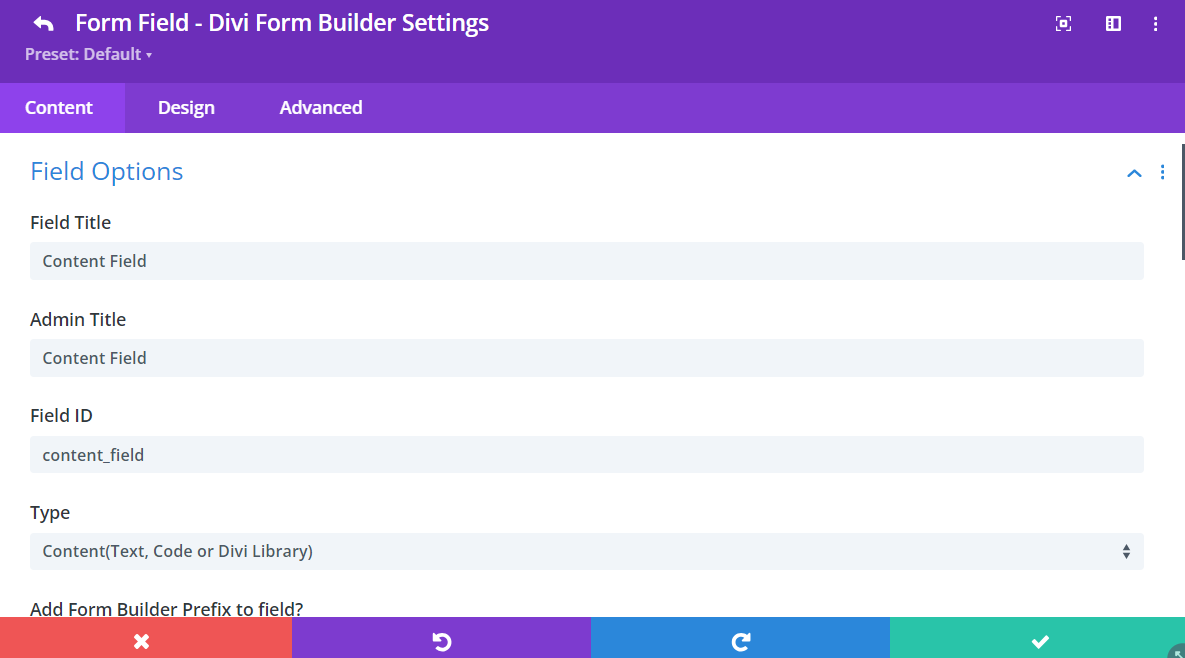
Step 3: Customize the Content Field
In additional to the styling features in the Design Tab, Divi Form Builder offers customization options for the Content Field HERE.
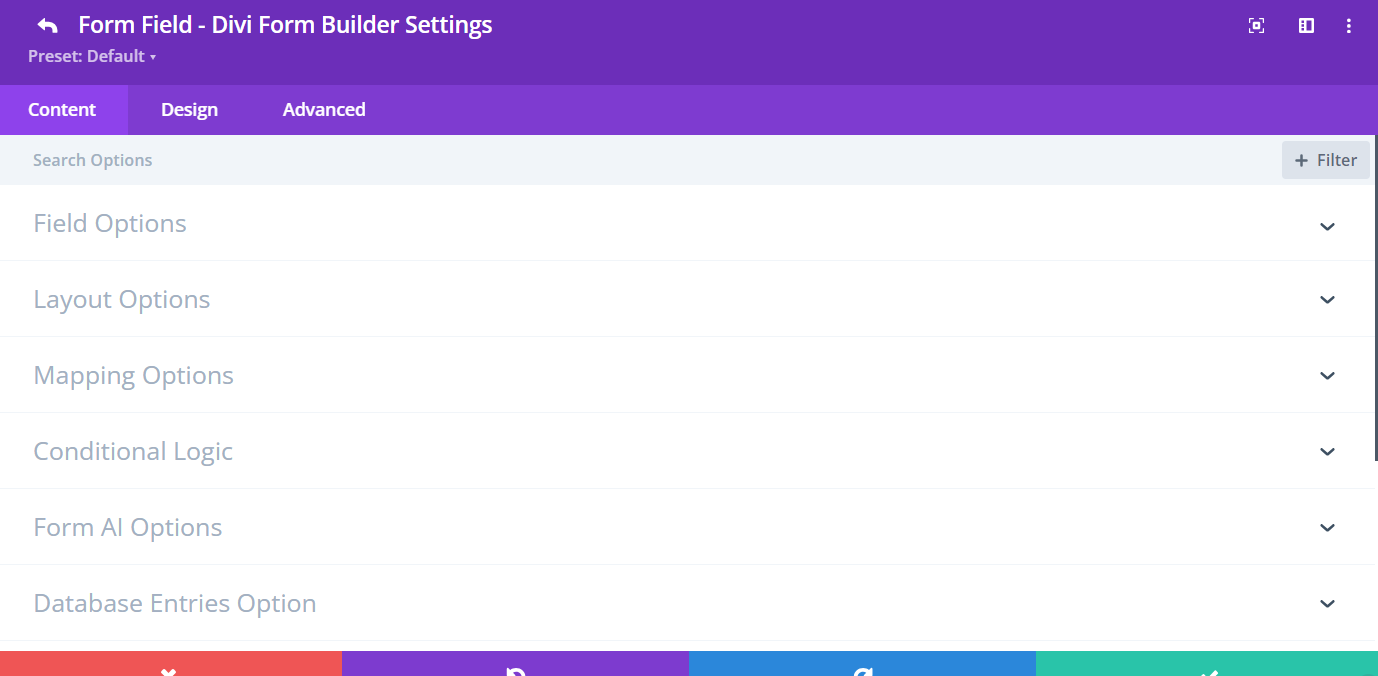
Field Options:
Add Form Builder Prefix to Field: Disable this option to directly input the field ID and Name. Only disable this option for specific cases, such as when using the form with Google Tag Manager.Content Type: Select the type of content you want to add to the field.Text: Add plain text content.Code: Insert custom code.Divi Library Layout: Use a pre-built layout from the Divi Library.
Content Text: Enter the text or code content you want to display in the form field. If you selected "Divi Library Layout" as the content type, choose the desired layout from the Divi Library.
Additional Tips
By using the Content field and its customization options, you can enhance your forms with additional information, custom code, or pre-built layouts. This field is particularly useful for adding instructions, descriptions, or custom HTML elements to your forms. Use these settings to tailor the Content field to suit your specific needs and improve the overall user experience