Adding and Customizing the Textarea Field in Divi Form Builder
The Textarea Field in the Divi Form Builder module allows users to enter large amounts of text into the form. Follow these steps to add and customize the Textarea Field for your forms.
Video
Step 1: Add Form Field
- Navigate to the page with your form and open the
Form Builder module. - Click on the
Add New Fieldbutton to start adding a new form field.
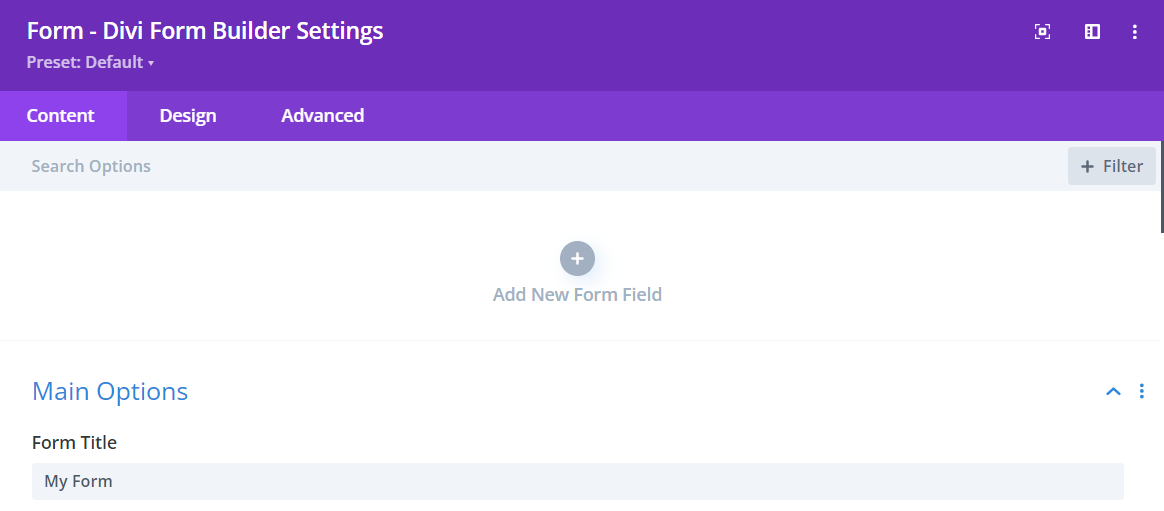
Step 2: Select Textarea Field
- Enter a descriptive
Field Titlefor the field that users will see. - Enter a
Admin Titlefor administrative purposes to help identify the field. - Assign a unique
Field IDto the field for data handling. - Select
Textarea Fieldfrom the Type dropdown menu.
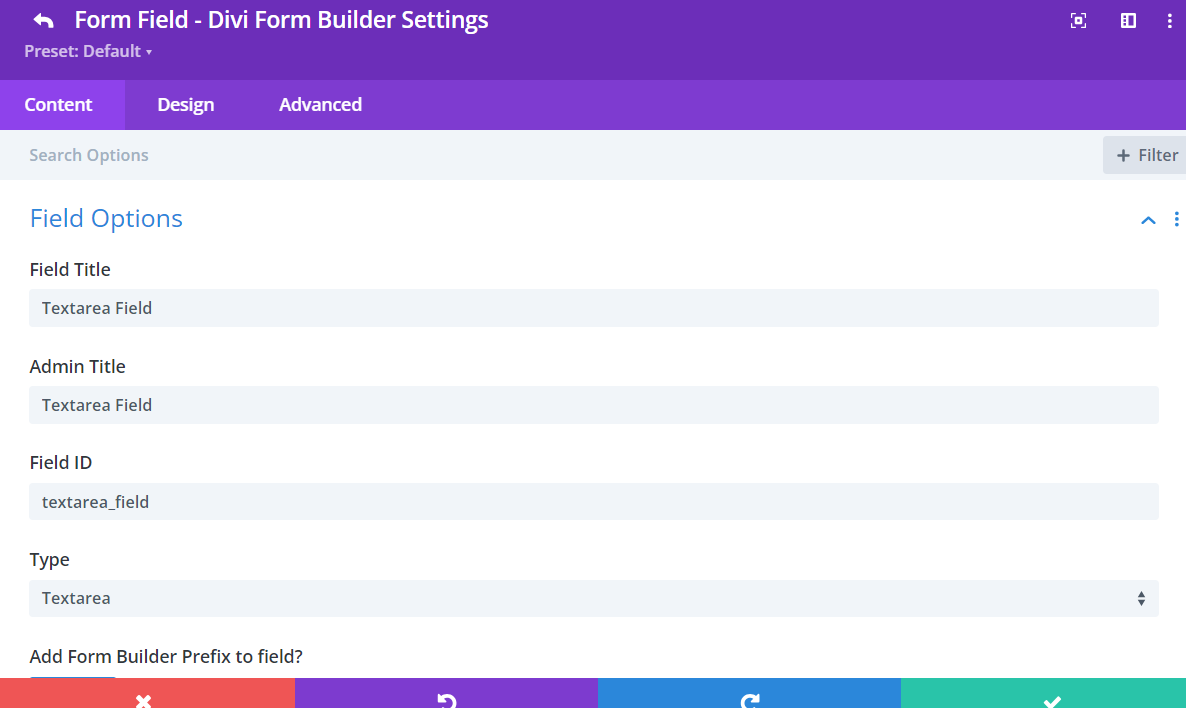
Step 3: Customize Textarea Field
In additional to the styling features in the Design Tab, Divi Form Builder offers customization options for the Textarea Field HERE.
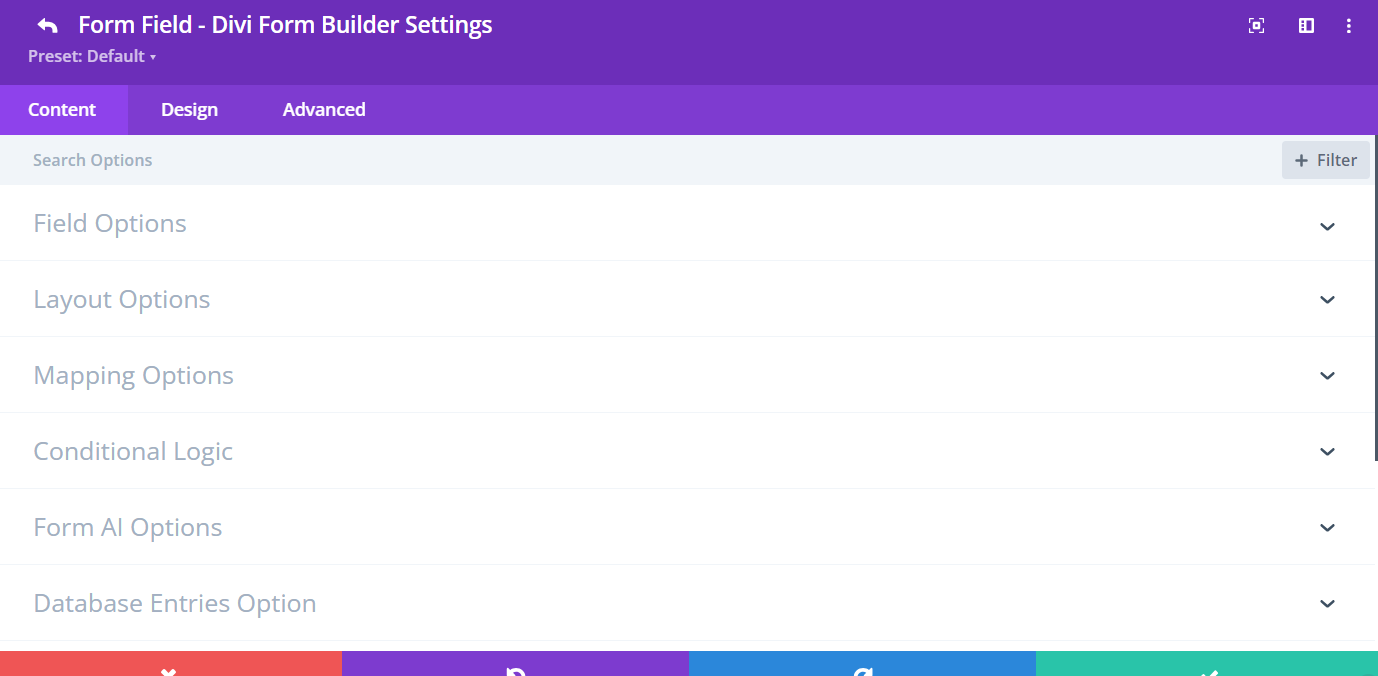
Field Options:
Add Form Builder Prefix to Field: Disable this option to directly input the field ID and Name. Only disable this option for specific cases, such as when using the form with Google Tag Manager.Use WYSIWYG Editor?: Enable this option if you want users to have a rich text editor for formatting their text.Show Add Media Button: Allow users to add media (images, videos) within the textareaTextarea Rows: Define the number of visible rows for the textarea.Textarea Character Limit: Set a maximum character limit for the textarea to control the length of the text input.Required: Make the field mandatory for users to fill out.Autocomplete: Enable or disable the autocomplete functionality.
Additional Tips
By following these steps, you can effectively add and customize the Textarea Field in Divi Form Builder, ensuring it meets the needs of your form and provides a seamless user experience. Utilize the various customization options to make your forms both functional and visually appealing.