Adding and Customizing the Hidden Field in Divi Form Builder
The Hidden Field in the Divi Form Builder module is designed to be included in the form without being visible to the user. This field can be used to pass hidden data along with form submissions.
Video
Step 1: Add Form Field
- Navigate to the page with your form and open the
Form Builder module. - Click on the
Add New Fieldbutton to start adding a new form field.
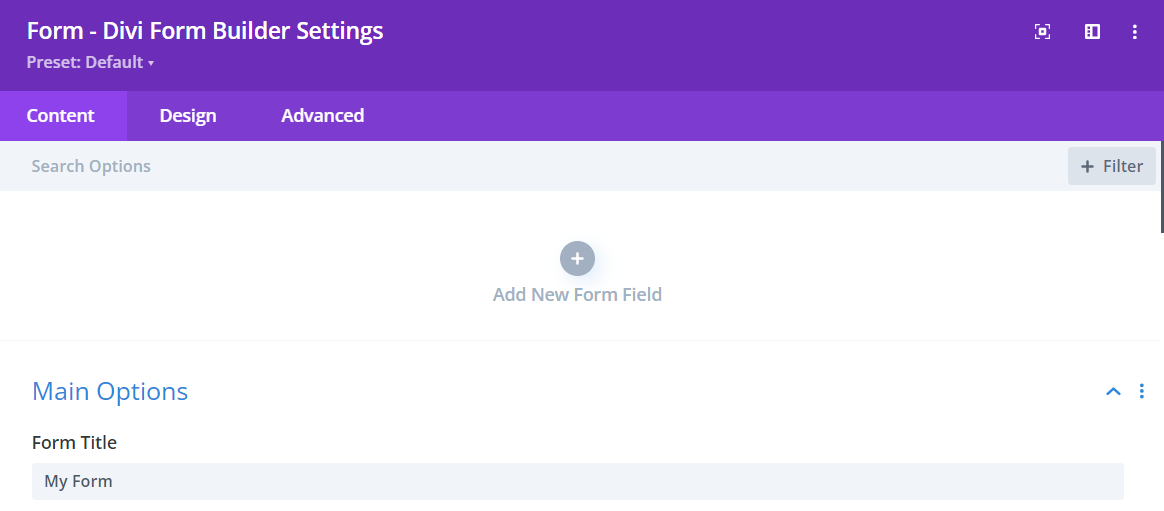
Step 2: Select Hidden Field
- Enter a descriptive
Field Titlefor the field that users will see. - Enter a
Admin Titlefor administrative purposes to help identify the field. - Assign a unique
Field IDto the field for data handling. - Select
Hidden Fieldfrom the Type dropdown menu.
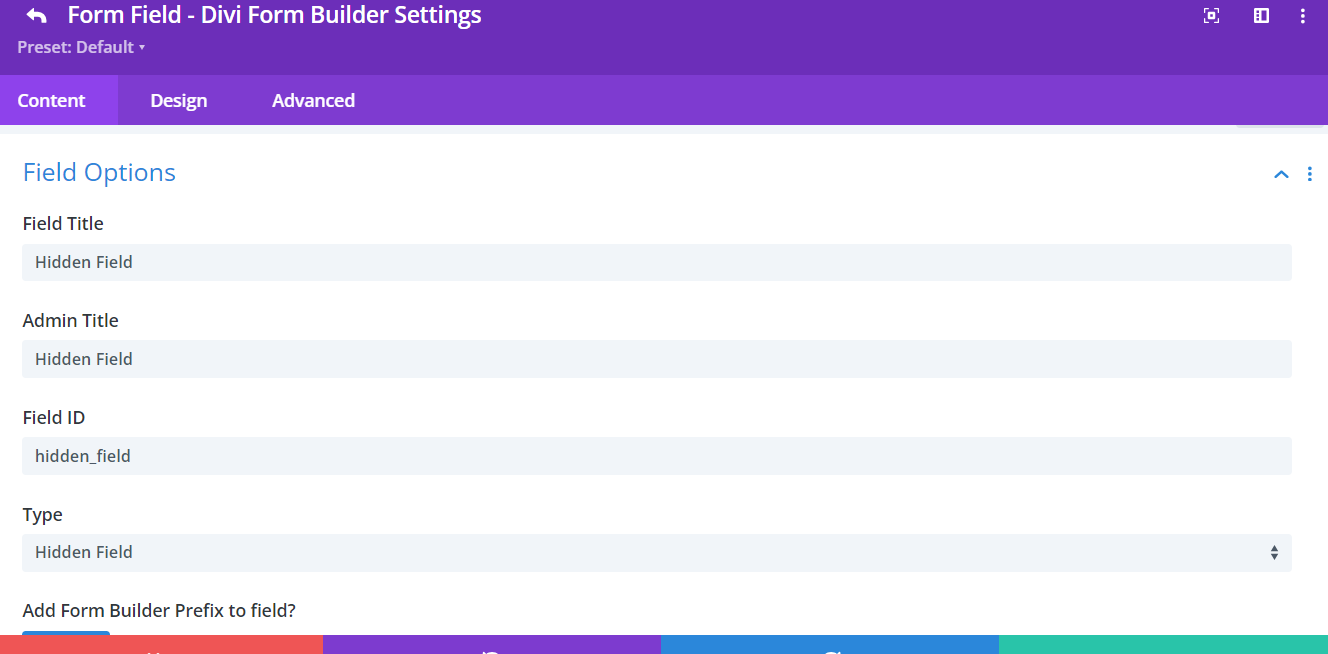
Step 3: Customize Hidden Field
In additional to the styling features in the Design Tab, Divi Form Builder offers customization options for the Hidden Field HERE.
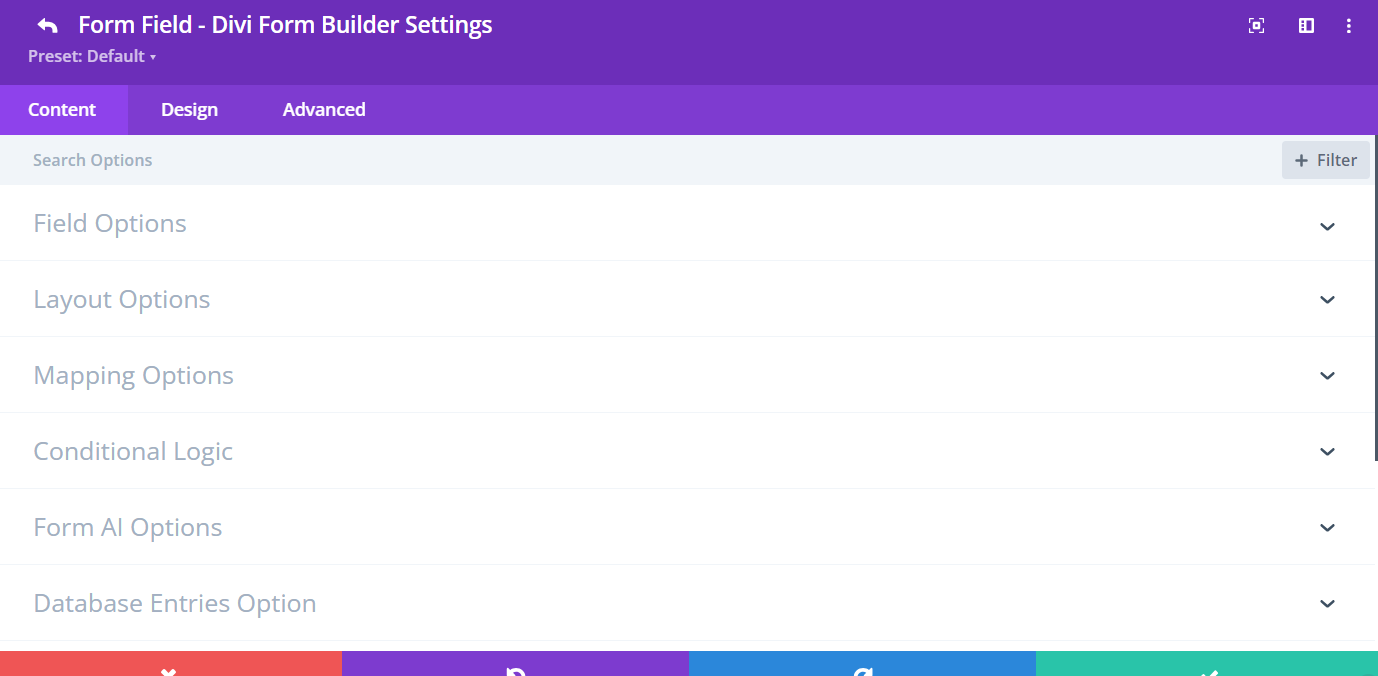
Field Options:
Add Form Builder Prefix to Field: Disable this option to directly input the field ID and Name. Only disable this option for specific cases, such as when using the form with Google Tag Manager.Hidden Field Value: Set the value that you want to be hidden in this field. Options are:- Page Name
- Page URL
- ACF Field
- Custom Text
Additional Tips
By following these steps, you can effectively add and customize the Hidden Field in Divi Form Builder, ensuring it meets the needs of your form and enhances the functionality of your data collection processes. Utilize the customization options to integrate hidden data seamlessly into your forms.