Adding and Customizing the Input Field in Divi Form Builder
The Input Field in Divi Form Builder is a versatile field that allows users to input information into your form. This guide will walk you through the steps to add and customize the Input Field for your forms.
Video
Step 1: Add Form Field
- Navigate to the page with your form and open the
Form Builder module. - Click on the
Add New Fieldbutton to start adding a new form field.
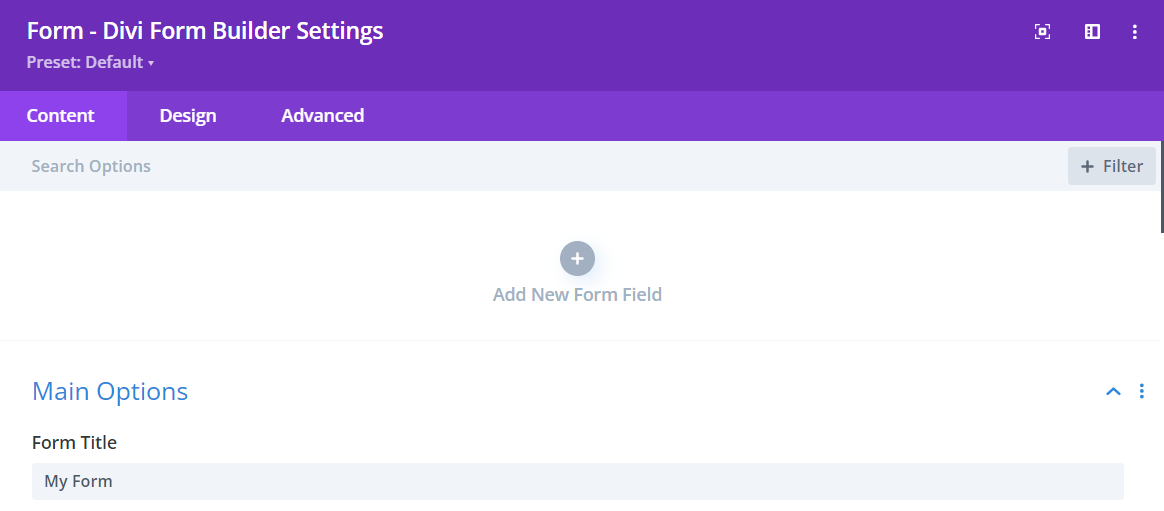
Step 2: Select Input Field
- Enter a descriptive
Field Titlefor the field that users will see. - Enter a
Admin Titlefor administrative purposes to help identify the field. - Assign a unique
Field IDto the field for data handling. - Select
Input Fieldfrom the Type dropdown menu.
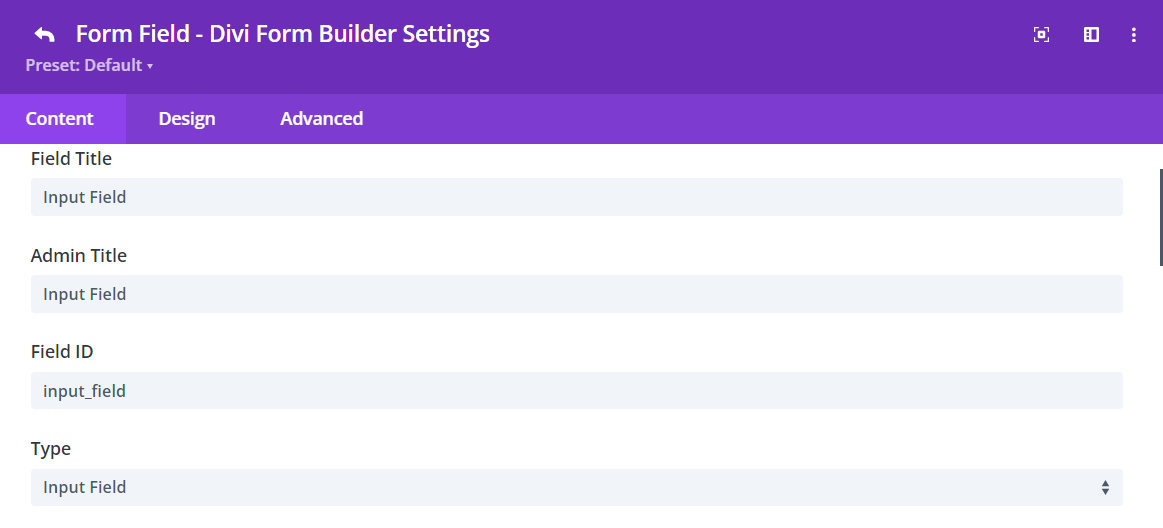
Step 3: Customize Input Field
In additional to the styling features in the Design Tab, Divi Form Builder offers customization options for the Input Field HERE.
Field Options:
Add Form Builder Prefix to Field: Disable this option to directly input the field ID and Name. Only disable this option for specific cases, such as when using the form with Google Tag Manager.Required: Make the field mandatory for users to fill out.Autocomplete: Enable or disable autocomplete functionality.
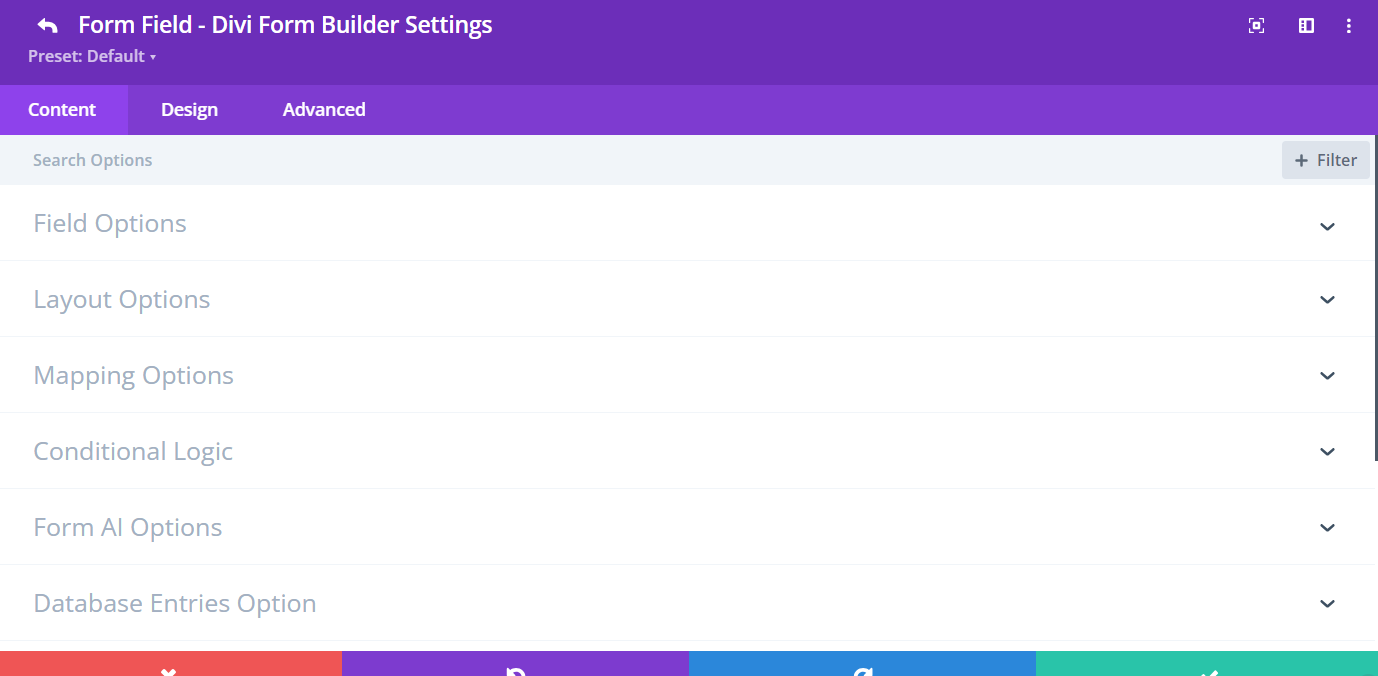
Additional Tips
By following these steps, you can effectively add and customize the Input Field in Divi Form Builder, ensuring it meets the needs of your form and provides a seamless user experience. Take advantage of the various customization options to make your forms both functional and visually appealing.