Adding and Customizing the URL Field in Divi Form Builder
The URL Field in the Divi Form Builder module is designed to capture URL inputs from users. It validates the input to ensure it is in a proper URL format and displays an error if the input is not a valid URL. Follow these steps to add and customize the URL Field in your form.
Video
Step 1: Add Form Field
- Navigate to the page with your form and open the
Form Builder module. - Click on the
Add New Fieldbutton to start adding a new form field.
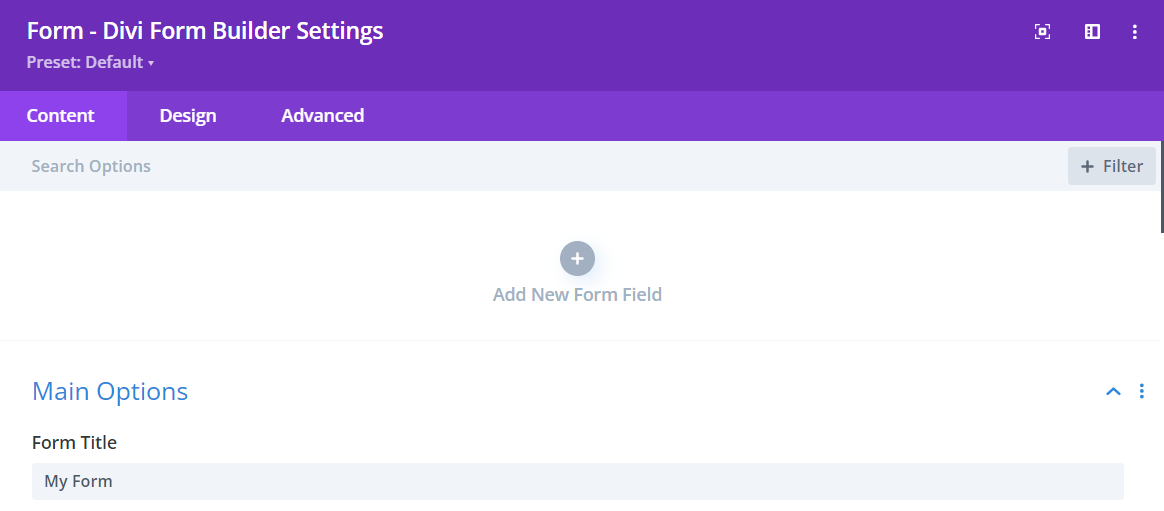
Step 2: Select URL Field
- Enter a descriptive
Field Titlefor the field that users will see. - Enter a
Admin Titlefor administrative purposes to help identify the field. - Assign a unique
Field IDto the field for data handling. - Select
URL Fieldfrom the Type dropdown menu.
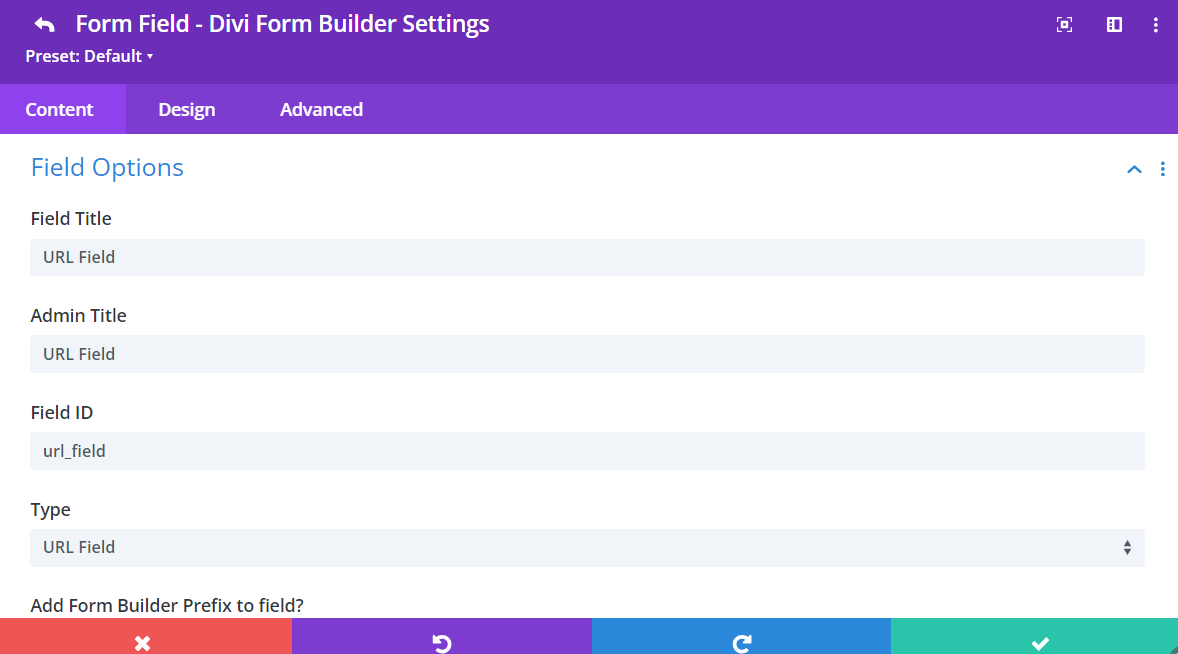
Step 3: Customize URL Field
In additional to the styling features in the Design Tab, Divi Form Builder offers customization options for the URL Field HERE.
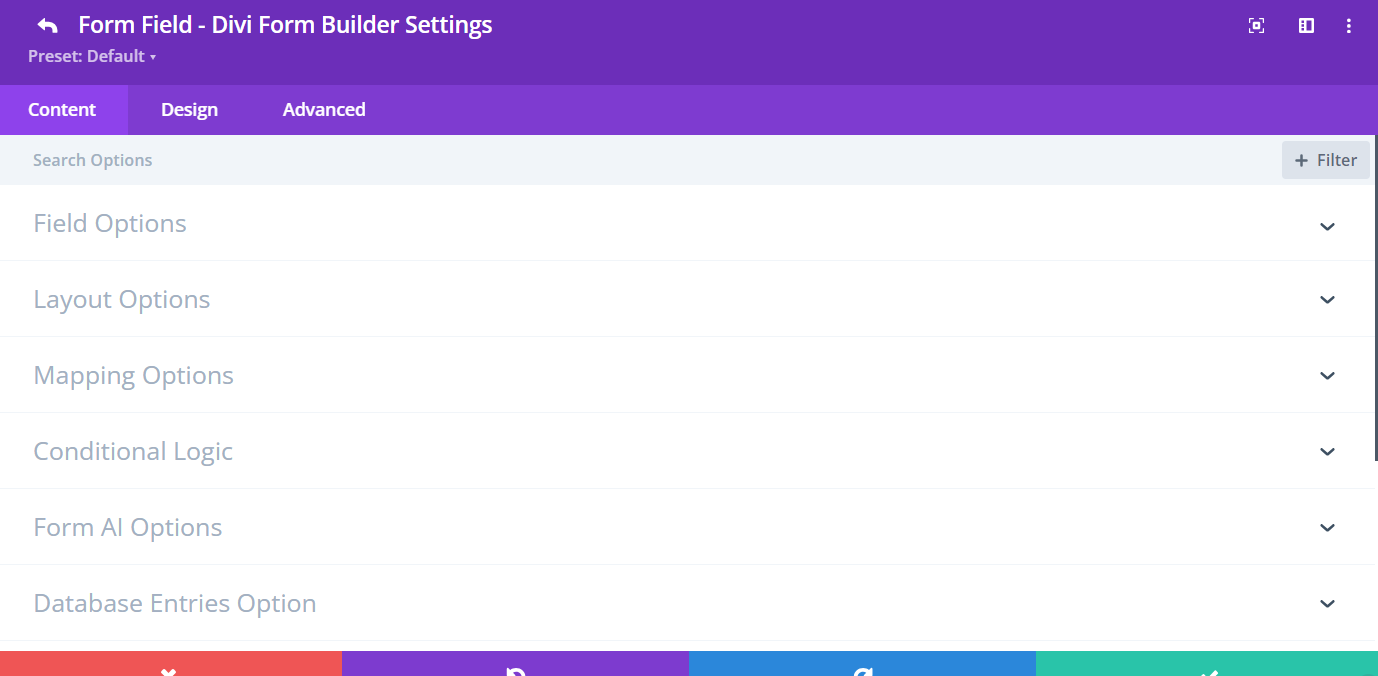
Field Options:
Add Form Builder Prefix to Field: Disable this option to directly input the field ID and Name. Only disable this option for specific cases, such as when using the form with Google Tag Manager.Required: Make the field mandatory for users to fill out.
Additional Tips
By following these steps, you can effectively add and customize the URL Field in Divi Form Builder, ensuring it meets the needs of your form and provides a seamless user experience. Utilize the various customization options to make your forms both functional and visually appealing.